- install docker-compose
apt install docker-compose -
create two dir: Product and website and files as below:
root@ubunu2004:~/tmp# tree
.
├── docker-compose.yml
├── Product
│ ├── api.py
│ ├── Dockerfile
│ └── requirements.txt
└── website
└── index.phproot@ubunu2004:~/Product# cat api.py from flask import Flask from flask_restful import Resource, Api app = Flask(__name__) api = Api(app) class Product(Resource): def get(self): return { 'products': ['Ice cream', 'Chocolate', 'Eggs', 'Fruit'] } api.add_resource(Product, '/') if __name__ == '__main__': app.run(host='0.0.0.0', port=80, debug=True) root@ubunu2004:~/Product# cat requirements.txt Flask==0.12 flask-restful==0.3.5 root@ubunu2004:~/Product# cat Dockerfile FROM python:3-onbuild COPY . /usr/src/app CMD ["python", "api.py"]root@ubunu2004:~/tmp/website# cat index.php <html> <head> <title>My Shop</title> </head> <body> <h1>Welcome to my shop</h1> <ul> <?php $json = file_get_contents('http://product-service'); $obj = json_decode($json); $products = $obj->products; foreach ($products as $product) { echo "<li>$product</li>"; } ?> </ul> </body> </html>create docker-compose.yml:
version: '3' services: product-service: build: ./Product volumes: - ./Product:/usr/src/app ports: - 5001:80 website: image: php:apache volumes: - ./website:/var/www/html ports: - 5000:80 depends_on: - product-service
then we can start it:
docker-compose up
or start/stop as daemon:
root@ubunu2004:~# docker-compose up -d
Starting root_product-service_1 … done
Starting root_website_1 … done
root@ubunu2004:~# docker-compose stop
Stopping root_website_1 … done
Stopping root_product-service_1 … done
verify the app on http://192.168.0.43:5000/
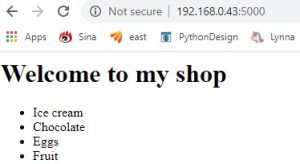

I always used to study post in news papers but now as I am
a user of web therefore from now I am using net for articles,
thanks to web.