-
sudo apt install maven
-
git clone https://github.com/jboss-developer/jboss-eap-quickstarts.git
-
edit pom.xml for ~/jboss-eap-quickstarts/helloworld project
cd ~/jboss-eap-quickstarts/helloworld
add below lines into pom.xml:<build> <pluginManagement><!-- lock down plugins versions to avoid using Maven defaults (may be moved to parent pom) --> <plugins> <plugin> <groupId>org.wildfly.plugins</groupId> <artifactId>wildfly-maven-plugin</artifactId> <version>2.1.0.Beta1</version> <configuration> <hostname>localhost</hostname> <port>9990</port> <username>admin</username> <password>pas8word@</password> </configuration> </plugin> </plugins> </pluginManagement> </build> -
run mvn package to generate helloworld.war
-
mvn wildfly:deploy
(mvn wildfly:undeploy to undeploy it)
….
[INFO] — wildfly-maven-plugin:2.1.0.Beta1:deploy (default-cli) @ helloworld —
[INFO] JBoss Threads version 2.3.3.Final
[INFO] JBoss Remoting version 5.0.12.Final
[INFO] XNIO version 3.7.2.Final
[INFO] XNIO NIO Implementation Version 3.7.2.Final
[INFO] ELY00001: WildFly Elytron version 1.9.1.Final
[INFO] ————————————————————————
[INFO] BUILD SUCCESS
[INFO] ————————————————————————
[INFO] Total time: 23.553 s
[INFO] Finished at: 2020-06-26T09:51:01-04:00
[INFO] ————————————————————————
you can verify from your jboss console
http://192.168.0.43:9990/console/index.html, the app has been deployed.
or you can open helloworld app directly:
http://192.168.0.43:8090/helloworld/HelloWorld
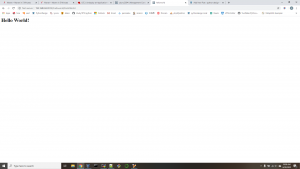
check full package in https://github.com/zhuby1973/python/tree/master/maven_jboss
you can also create a freestyle job AutoDeployTest in Jenkins:
choose exec shell in Build:
cd /tmp/jboss-eap-quickstarts/helloworld
mvn wildfly:undeploy
mvn wildfly:deploy
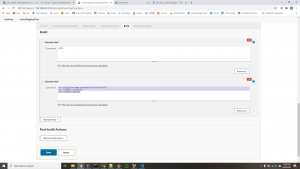
REF:
https://maven.apache.org/guides/getting-started/maven-in-five-minutes.html
https://github.com/jboss-developer/jboss-eap-quickstarts.git
https://github.com/jbossas/jboss-as-maven-plugin.git



