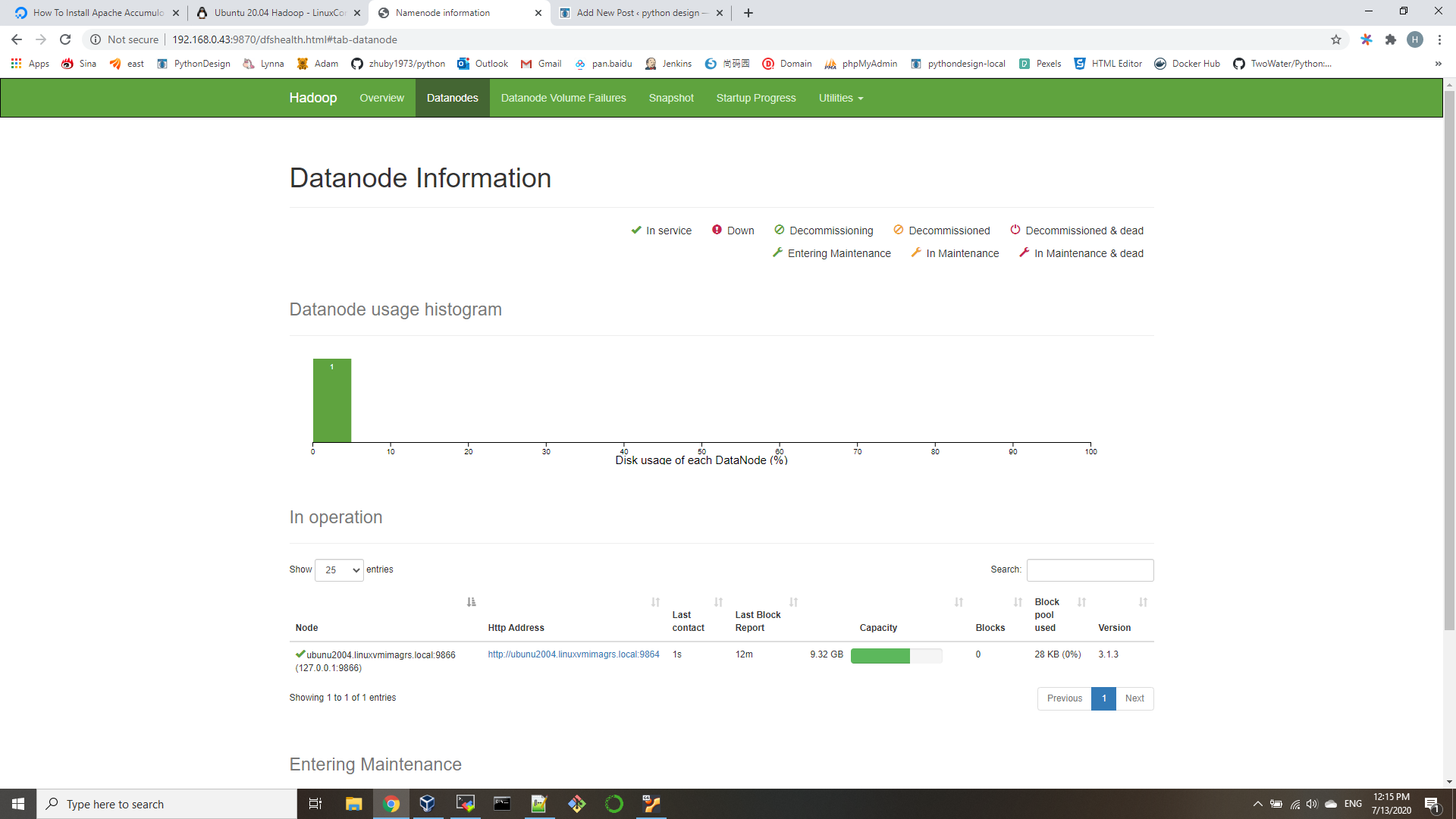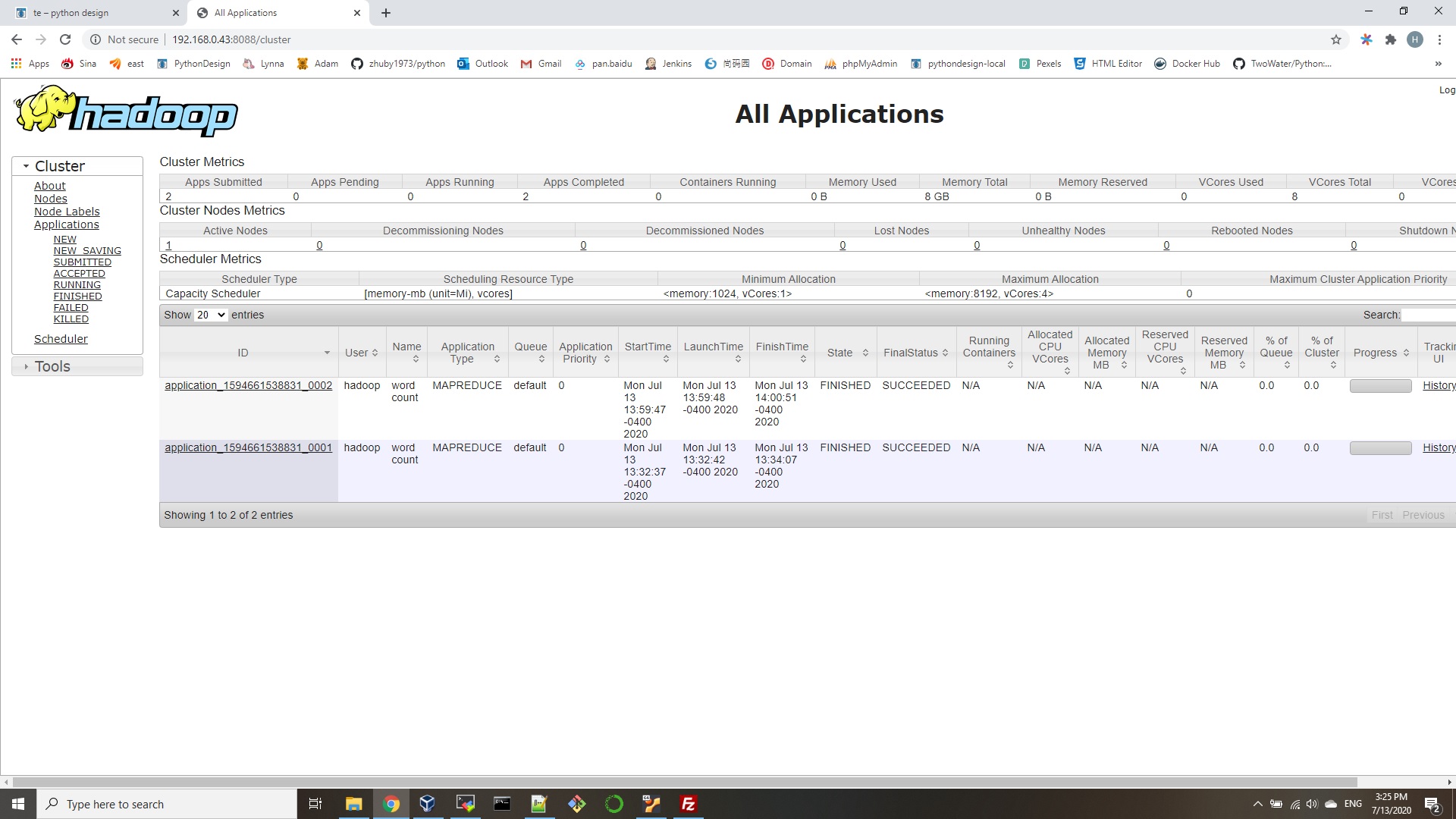- git pull https://github.com/zhuby1973/python/blob/master/WordCount.java to hadoop VM
- add environment variables:
export PATH=${JAVA_HOME}/bin:${PATH}
export HADOOP_CLASSPATH=${JAVA_HOME}/lib/tools.jar - compile
$ hadoop com.sun.tools.javac.Main WordCount.java
$ jar cf wc.jar WordCount*.class - create input directory in HDFS
hdfs dfs -mkdir /wordcount
hdfs dfs -mkdir /wordcount/input
echo "Hello World Bye World" > file01
echo "Hello Hadoop Goodbye Hadoop" > file02
hadoop fs -put file0* /wordcount/input
hadoop fs -ls /wordcount/input
hadoop fs -cat /wordcount/input/file01 - edit "~/hadoop-3.1.3/etc/hadoop/yarn-site.xml" as below:
<configuration>
<property>
<name>mapreduceyarn.nodemanager.aux-services</name>
<value>mapreduce_shuffle</value>
</property>
<property>
<name>yarn.nodemanager.aux-services</name>
<value>mapreduce_shuffle</value>
</property>
<property>
<name>yarn.nodemanager.aux-services.mapreduce_shuffle.class</name>
<value>org.apache.hadoop.mapred.ShuffleHandler</value>
</property>
<property>
<name>yarn.nodemanager.vmem-check-enabled</name>
<value>false</value>
</property>
</configuration>- edit ~/hadoop-3.1.3/etc/hadoop/mapred-site.xml as below:
<configuration>
<property>
<name>mapreduce.framework.name</name>
<value>yarn</value>
</property>
<property>
<name>yarn.app.mapreduce.am.env</name>
<value>HADOOP_MAPRED_HOME=${HADOOP_HOME}</value>
</property>
<property>
<name>mapreduce.map.env</name>
<value>HADOOP_MAPRED_HOME=${HADOOP_HOME}</value>
</property>
<property>
<name>mapreduce.reduce.env</name>
<value>HADOOP_MAPRED_HOME=${HADOOP_HOME}</value>
</property>
<property>
<name>yarn.app.mapreduce.am.env</name>
<value>HADOOP_MAPRED_HOME=${HADOOP_HOME}</value>
</property>
<property>
<name>mapreduce.map.env</name>
<value>HADOOP_MAPRED_HOME=${HADOOP_HOME}</value>
</property>
<property>
<name>mapreduce.reduce.env</name>
<value>HADOOP_MAPRED_HOME=${HADOOP_HOME}</value>
</property>
</configuration>you need stop-all.sh and start-all.sh to restart hadoop after changes.
- Run the application:
$ hadoop jar wc.jar WordCount /wordcount/input /wordcount/output
verify the output:
hadoop@ubunu2004:~$ hadoop fs -ls /wordcount/output
Found 2 items
-rw-r–r– 1 hadoop supergroup 0 2020-07-13 13:34 /wordcount/output/_SUCCESS
-rw-r–r– 1 hadoop supergroup 41 2020-07-13 13:34 /wordcount/output/part-r-00000
you need delete /wordcount/output if you need run it again:
hadoop fs -rm -r -f /wordcount/output