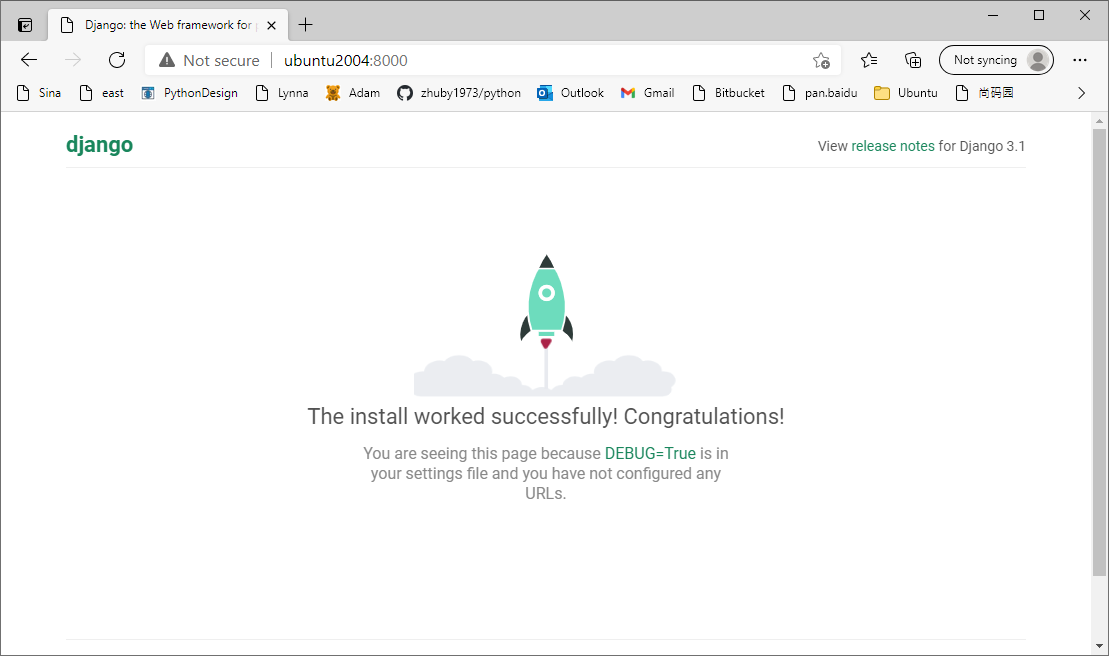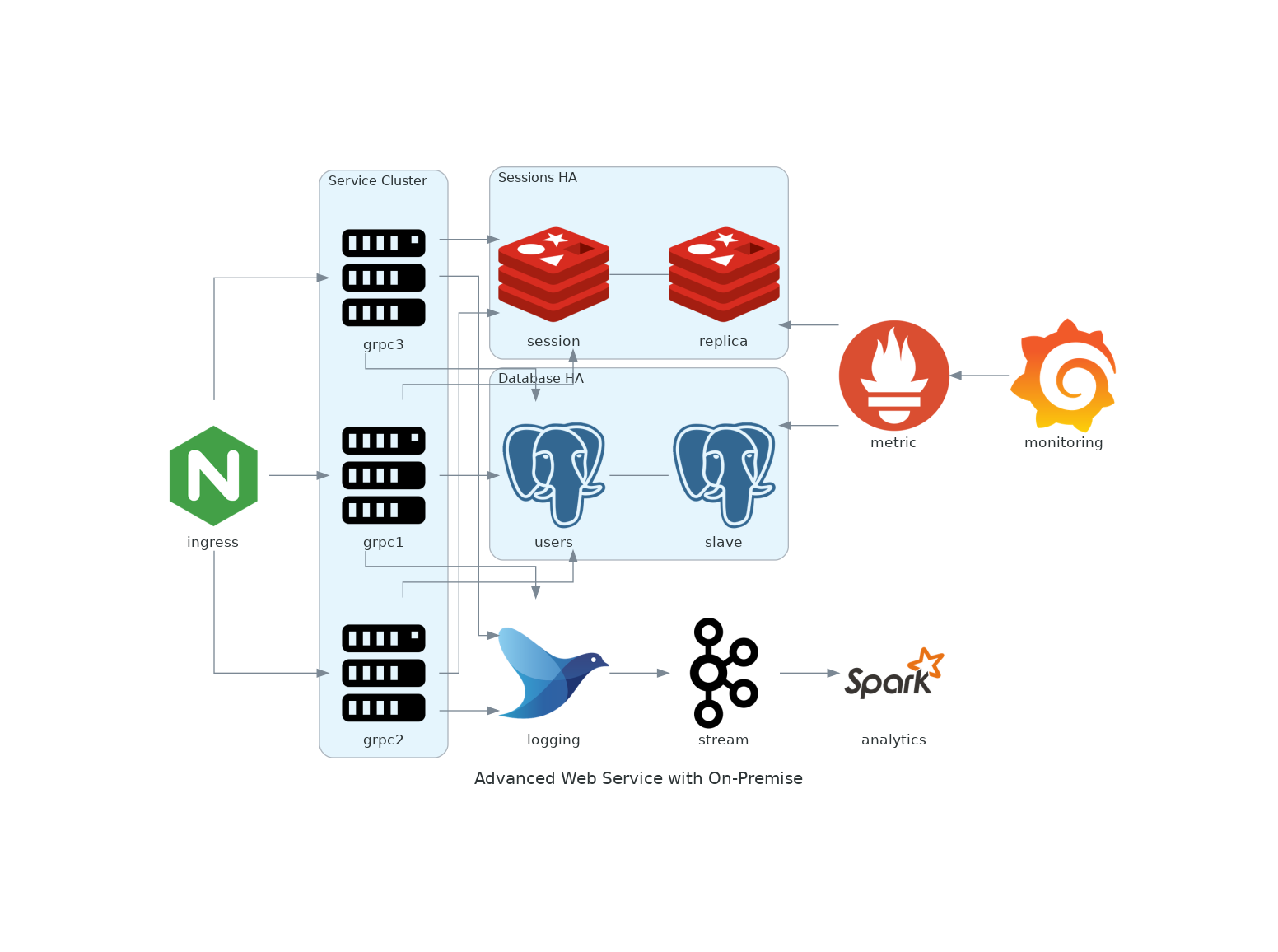STEP1: install docker and docker compose
1. sudo apt-get install docker-ce docker-ce-cli containerd.io
2. sudo groupadd docker
3. ubuntu@ubuntu2004:~$ sudo usermod -aG docker $USER (you should be able to run docker with user ubuntu now)
4. sudo curl -L “https://github.com/docker/compose/releases/download/1.28.5/docker-compose-$(uname -s)-$(uname -m)” -o /usr/local/bin/docker-compose
5. sudo chmod +x /usr/local/bin/docker-compose
STEP2: create Django_Compose folder and files:
Dockerfile
requirements.txt
docker-compose.yml
ubuntu@ubuntu2004:~/Django_Compose$ cat Dockerfile
FROM python:3
ENV PYTHONUNBUFFERED=1
WORKDIR /code
COPY requirements.txt /code/
RUN pip install -r requirements.txt
COPY . /code/
ubuntu@ubuntu2004:~/Django_Compose$ cat requirements.txt
Django>=3.0,<4.0
psycopg2-binary>=2.8
ubuntu@ubuntu2004:~/Django_Compose$ cat docker-compose.yml
version: "3.9"
services:
db:
image: postgres
environment:
- POSTGRES_DB=postgres
- POSTGRES_USER=postgres
- POSTGRES_PASSWORD=postgres
web:
build: .
command: python manage.py runserver 0.0.0.0:8000
volumes:
- .:/code
ports:
- "8000:8000"
depends_on:
- db
STEP3: Create a Django project
sudo docker-compose run web django-admin startproject composeexample .
sudo chown -R $USER:$USER .
STEP4: edit composeexample/settings.py
Replace the DATABASES = … with the following:
and also update ALLOWED_HOSTS = [‘*’]
DATABASES = {
'default': {
'ENGINE': 'django.db.backends.postgresql',
'NAME': 'postgres',
'USER': 'postgres',
'PASSWORD': 'postgres',
'HOST': 'db',
'PORT': 5432,
}
}
STEP5 : start docker compose with command “docker-compose up”
ubuntu@ubuntu2004:~/Django_Compose$ docker-compose up Starting django_compose_db_1 ... done Starting django_compose_web_1 ... done Attaching to django_compose_db_1, django_compose_web_1 db_1 | db_1 | PostgreSQL Database directory appears to contain a database; Skipping initialization db_1 | db_1 | 2021-03-11 17:34:58.762 UTC [1] LOG: starting PostgreSQL 13.2 (Debian 13.2-1.pgdg100+1) on x86_64-pc-linux-gnu, compiled by gcc (Debian 8.3.0-6) 8.3.0, 64-bit db_1 | 2021-03-11 17:34:58.762 UTC [1] LOG: listening on IPv4 address "0.0.0.0", port 5432 db_1 | 2021-03-11 17:34:58.763 UTC [1] LOG: listening on IPv6 address "::", port 5432 db_1 | 2021-03-11 17:34:58.765 UTC [1] LOG: listening on Unix socket "/var/run/postgresql/.s.PGSQL.5432" db_1 | 2021-03-11 17:34:58.770 UTC [25] LOG: database system was shut down at 2021-03-11 17:25:27 UTC db_1 | 2021-03-11 17:34:58.775 UTC [1] LOG: database system is ready to accept connections web_1 | Watching for file changes with StatReloader web_1 | Performing system checks... web_1 | web_1 | System check identified no issues (0 silenced). web_1 | web_1 | You have 18 unapplied migration(s). Your project may not work properly until you apply the migrations for app(s): admin, auth, contenttypes, sessions. web_1 | Run 'python manage.py migrate' to apply them. web_1 | March 11, 2021 - 17:35:00 web_1 | Django version 3.1.7, using settings 'composeexample.settings' web_1 | Starting development server at http://0.0.0.0:8000/