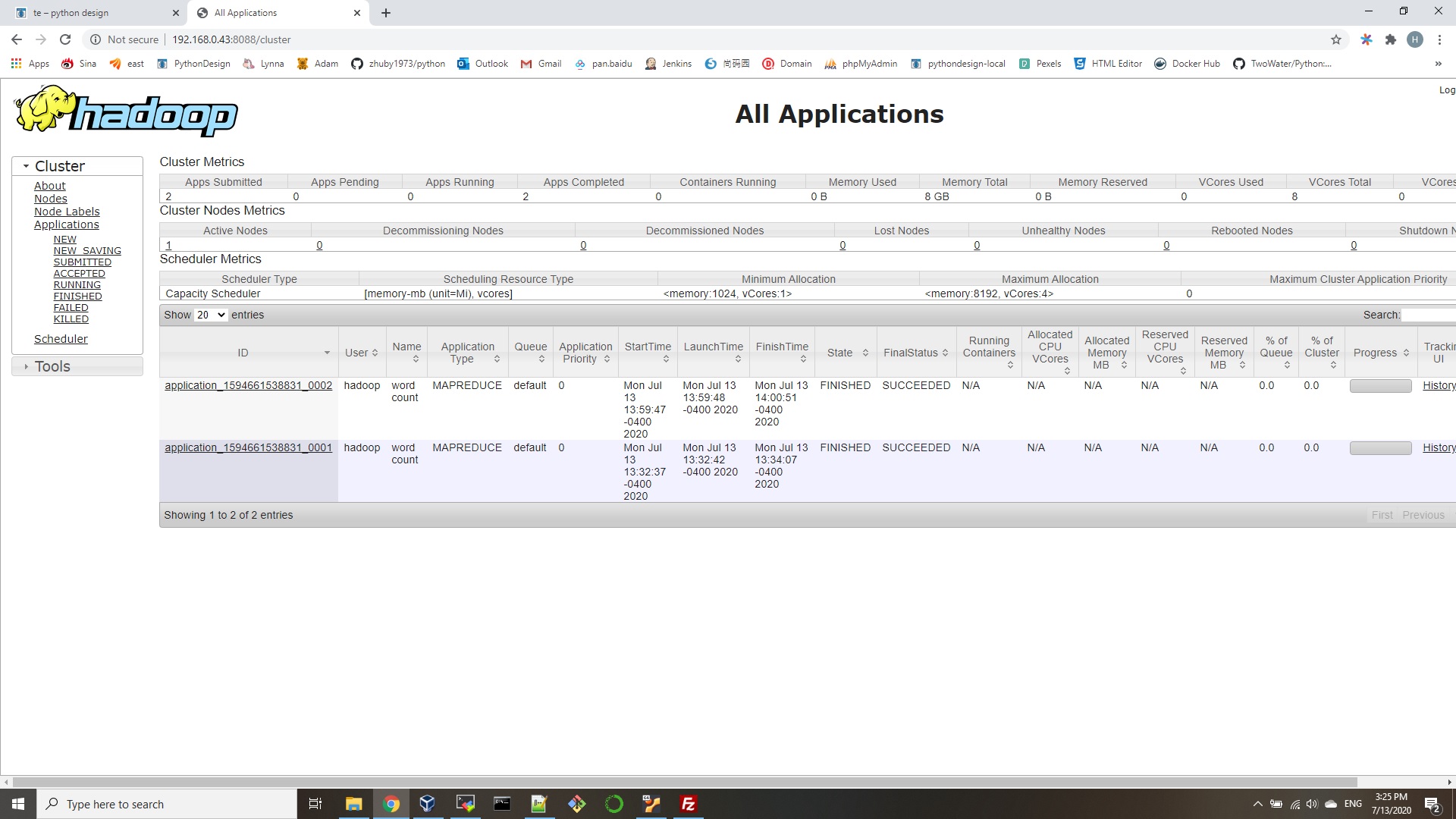- Create user for Hadoop environment
$ sudo adduser hadoop - Install the Java prerequisite
$ sudo apt update
$ sudo apt install openjdk-8-jdk openjdk-8-jre - Configure passwordless SSH
$ sudo apt install openssh-server openssh-client
$ su hadoop
$ ssh-keygen -t rsa
$ cat ~/.ssh/id_rsa.pub >> ~/.ssh/authorized_keys
You can make sure that the configuration was successful by SSHing into localhost. If you are able to do it without being prompted for a password, you’re good to go. - Install Hadoop and configure related XML files
Head over to Apache’s website to download Hadoop.
$ wget https://downloads.apache.org/hadoop/common/hadoop-3.1.3/hadoop-3.1.3.tar.gz
$ tar -xzvf hadoop-3.1.3.tar.gz -C /home/hadoop
4.1. Setting up the environment variable
add below lines into ~/.bashrc
export HADOOP_HOME=/home/hadoop/hadoop-3.1.3
export HADOOP_INSTALL=$HADOOP_HOME
export HADOOP_MAPRED_HOME=$HADOOP_HOME
export HADOOP_COMMON_HOME=$HADOOP_HOME
export HADOOP_HDFS_HOME=$HADOOP_HOME
export YARN_HOME=$HADOOP_HOME
export HADOOP_COMMON_LIB_NATIVE_DIR=$HADOOP_HOME/lib/native
export PATH=$PATH:$HADOOP_HOME/sbin:$HADOOP_HOME/bin
export HADOOP_OPTS="-Djava.library.path=$HADOOP_HOME/lib/native"
Source the .bashrc file in current login session:
$ source ~/.bashrc
vi ~/hadoop-3.1.3/etc/hadoop/hadoop-env.sh
add below to the end:
export JAVA_HOME=/usr/lib/jvm/java-8-openjdk-amd64
4.2. Configuration changes in core-site.xml file
mkdir ~/hadooptmpdata
vi ~/hadoop-3.1.3/etc/hadoop/core-site.xml
<configuration>
<property>
<name>fs.defaultFS</name>
<value>hdfs://localhost:9000</value>
</property>
<property>
<name>hadoop.tmp.dir</name>
<value>/home/hadoop/hadooptmpdata</value>
</property>
</configuration>4.3. Configuration changes in hdfs-site.xml file
$ mkdir -p ~/hdfs/namenode ~/hdfs/datanode
vi ~/hadoop-3.1.3/etc/hadoop/hdfs-site.xml
<configuration>
<property>
<name>dfs.replication</name>
<value>1</value>
</property>
<property>
<name>dfs.name.dir</name>
<value>file:///home/hadoop/hdfs/namenode</value>
</property>
<property>
<name>dfs.data.dir</name>
<value>file:///home/hadoop/hdfs/datanode</value>
</property>
</configuration>
4.4. Configuration changes in mapred-site.xml file
vi ~/hadoop-3.1.3/etc/hadoop/mapred-site.xml
<configuration>
<property>
<name>mapreduce.framework.name</name>
<value>yarn</value>
</property>
</configuration>
4.5. Configuration changes in yarn-site.xml file
vi ~/hadoop-3.1.3/etc/hadoop/yarn-site.xml
<configuration>
<property>
<name>mapreduceyarn.nodemanager.aux-services</name>
<value>mapreduce_shuffle</value>
</property>
</configuration>
- Starting the Hadoop cluster
Before using the cluster for the first time, we need to format the namenode. You can do that with the following command:
$ hdfs namenode -format
Next, start the HDFS by using the start-dfs.sh script:
$ start-dfs.sh
Now, start the YARN services via the start-yarn.sh script:
$ start-yarn.sh
To verify all the Hadoop services/daemons are started successfully you can use the jps command.
hadoop@ubunu2004:~$ jps
10898 NodeManager
12850 Jps
10342 DataNode
10761 ResourceManager
10525 SecondaryNameNode
10223 NameNode
hadoop@ubunu2004:~$ hadoop version
Hadoop 3.1.3 - HDFS Command Line Interface
$ hdfs dfs -mkdir /test
$ hdfs dfs -mkdir /hadooponubuntu
$ hdfs dfs -ls / - Access the Namenode and YARN from browser
http://192.168.0.43:9870/
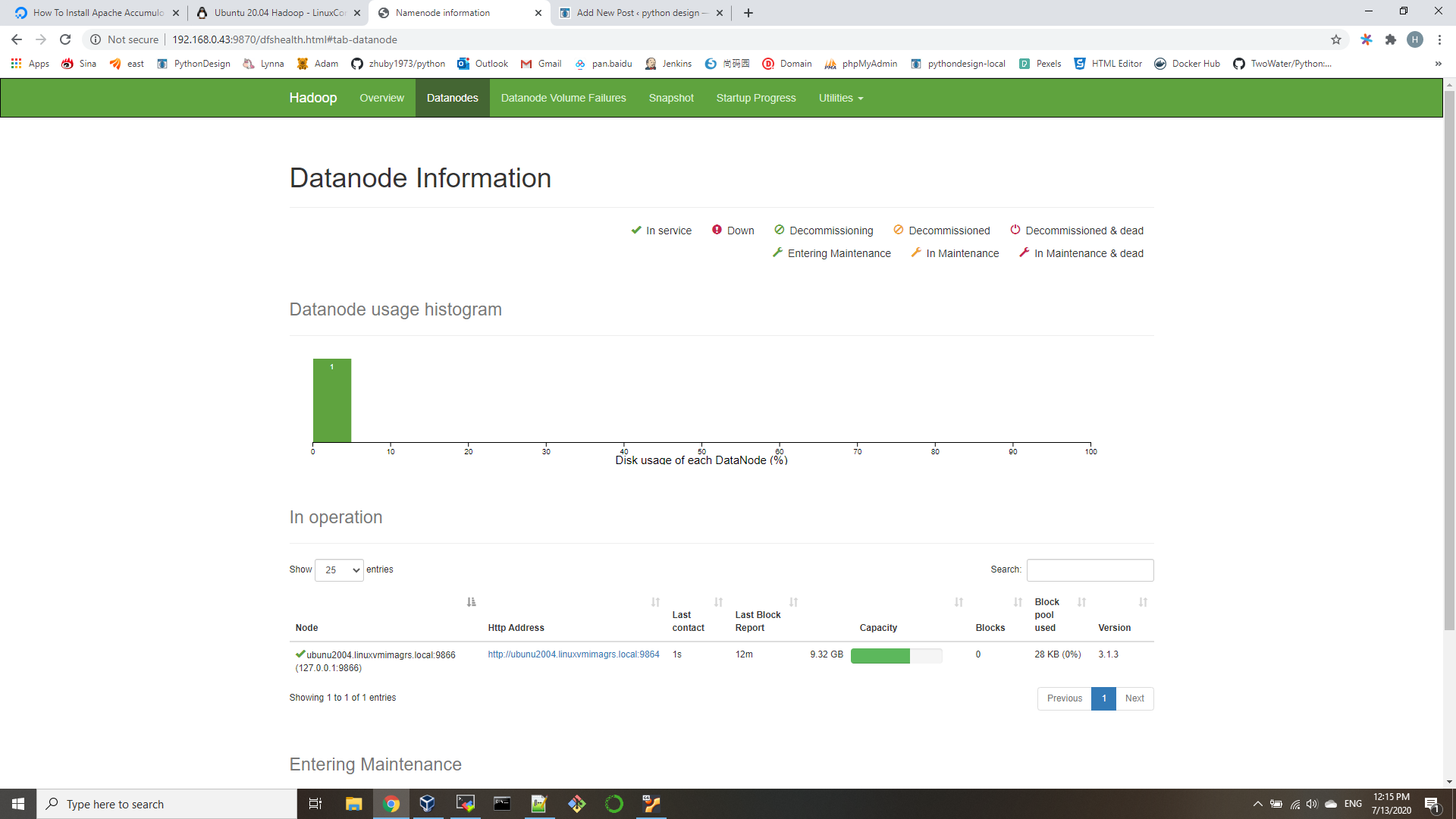
- Conclusion
In this article, we saw how to install Hadoop on a single node cluster in Ubuntu 20.04 Focal Fossa. Hadoop provides us a wieldy solution to dealing with big data, enabling us to utilize clusters for storage and processing of our data. It makes our life easier when working with large sets of data with its flexible configuration and convenient web interface.