Step 1. Setup JIRA and Jenkins env with Docker images
docker pull atlassian/jira-software
docker volume create –name jiraVolume
docker run -v jiraVolume:/var/atlassian/application-data/jira –name=”jira” -d -p 8080:8080 atlassian/jira-software
docker pull jenkins/jenkins:lts
docker run –name jenkins -d -p 9090:8080 -p 50000:50000 jenkins/jenkins:lts
Step 2. Configure JIRA on http://locahost:8080/ and create project DevOps
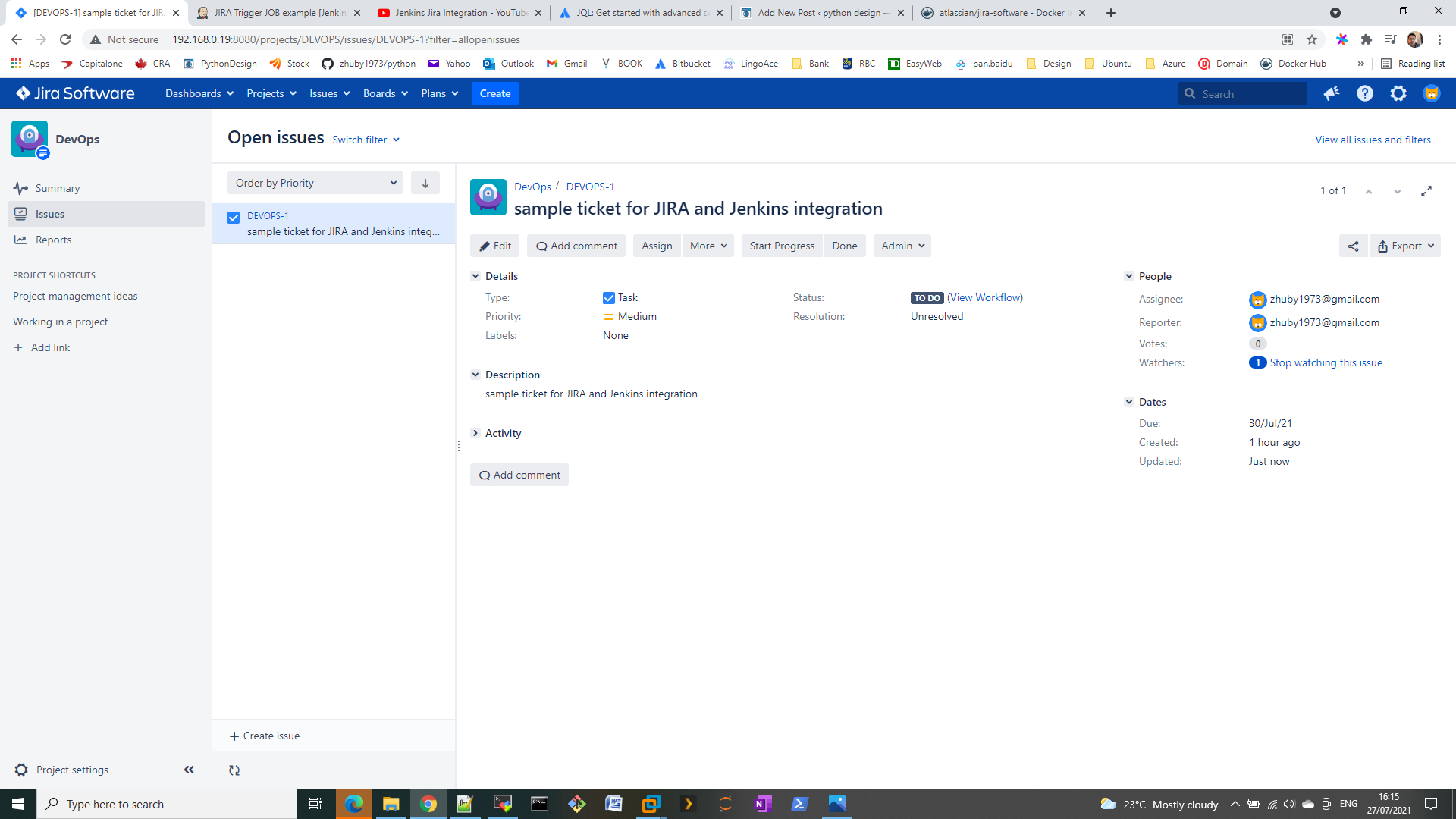
Step 3. Configure Jenkins on http://locahost:9090/ and install/setup JIRA Trigger Plugin
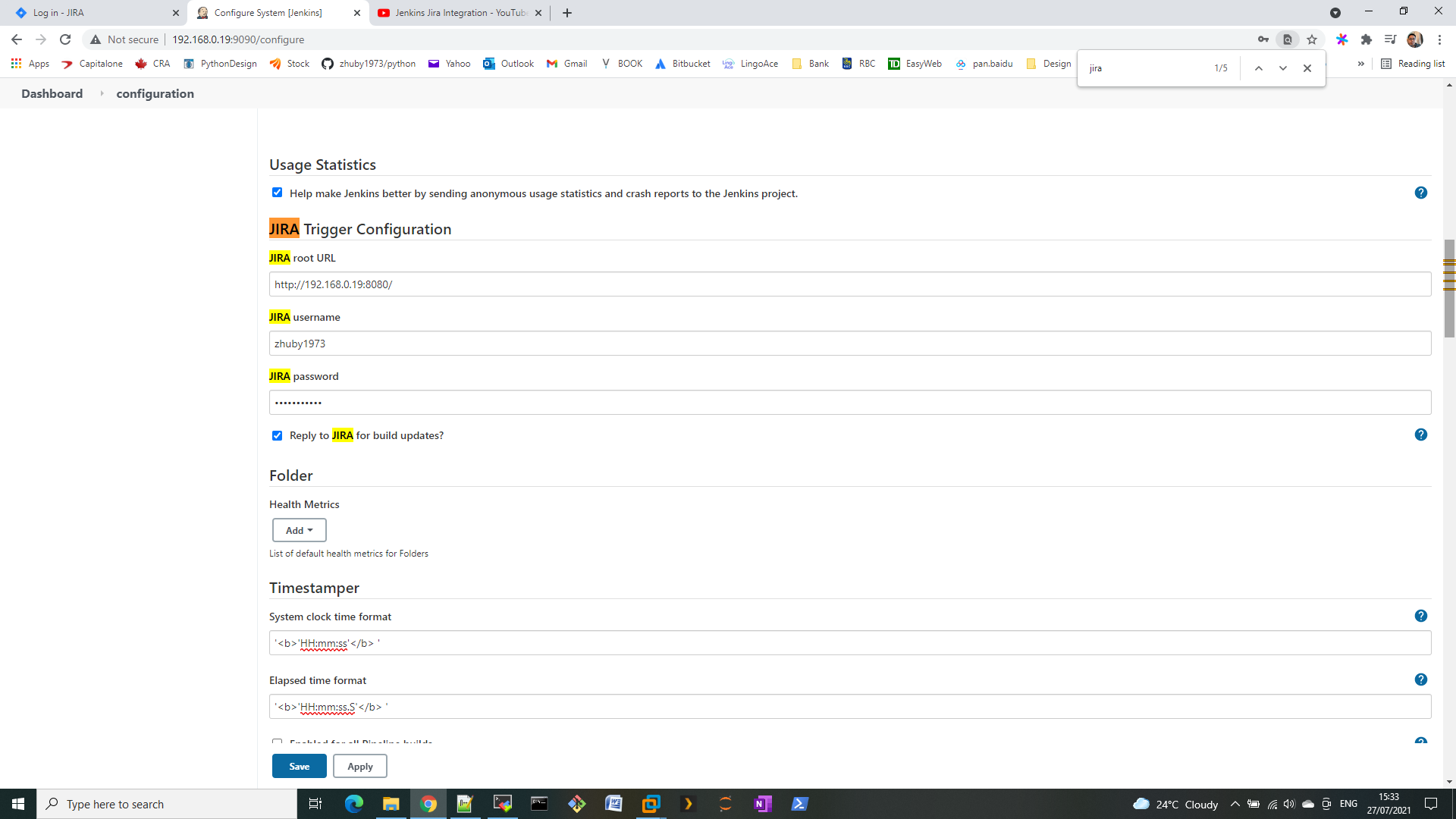
Step 4. Create WebHook on JIRA
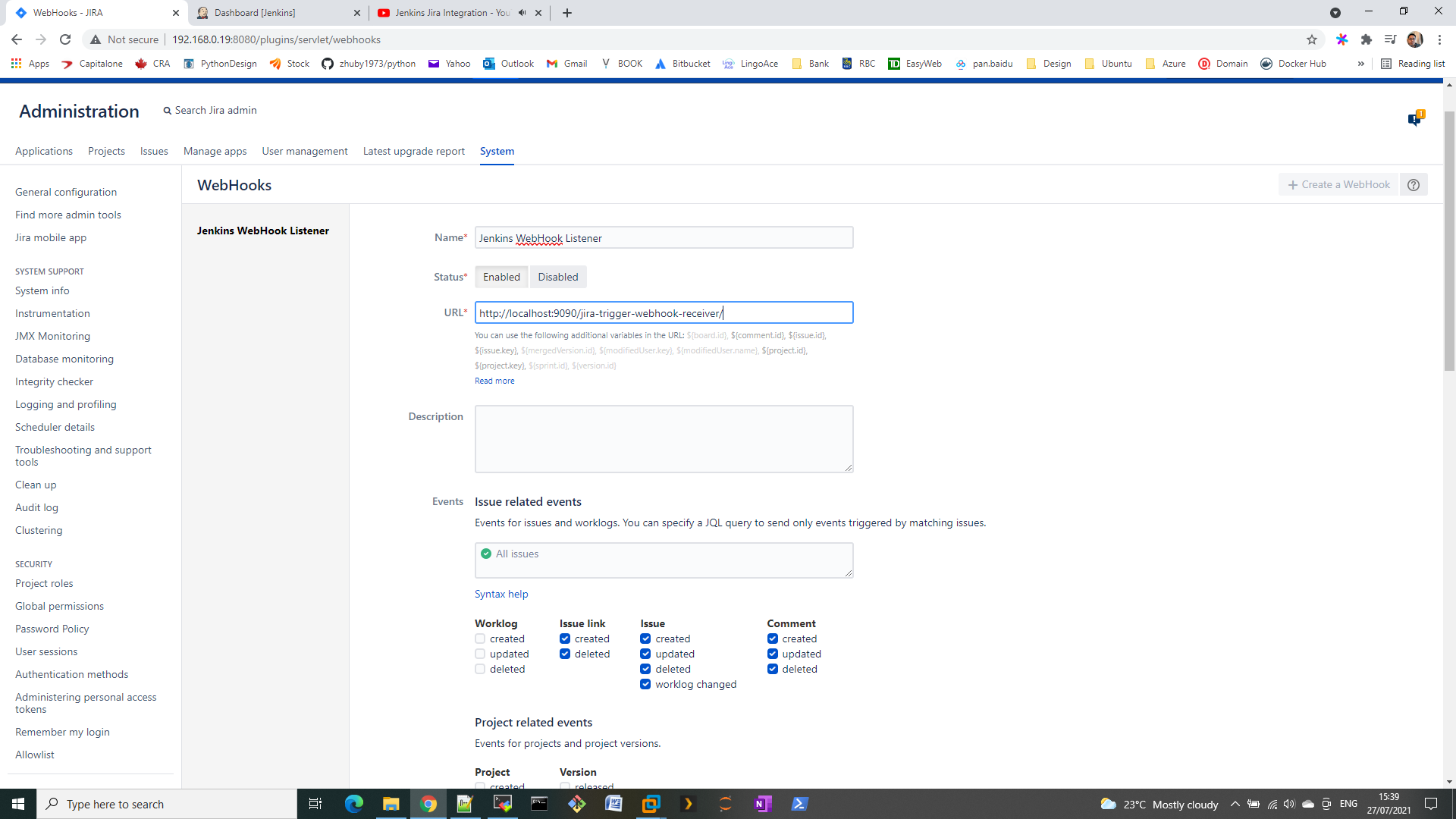
Step 5. create a Freestyle job on Jenkins
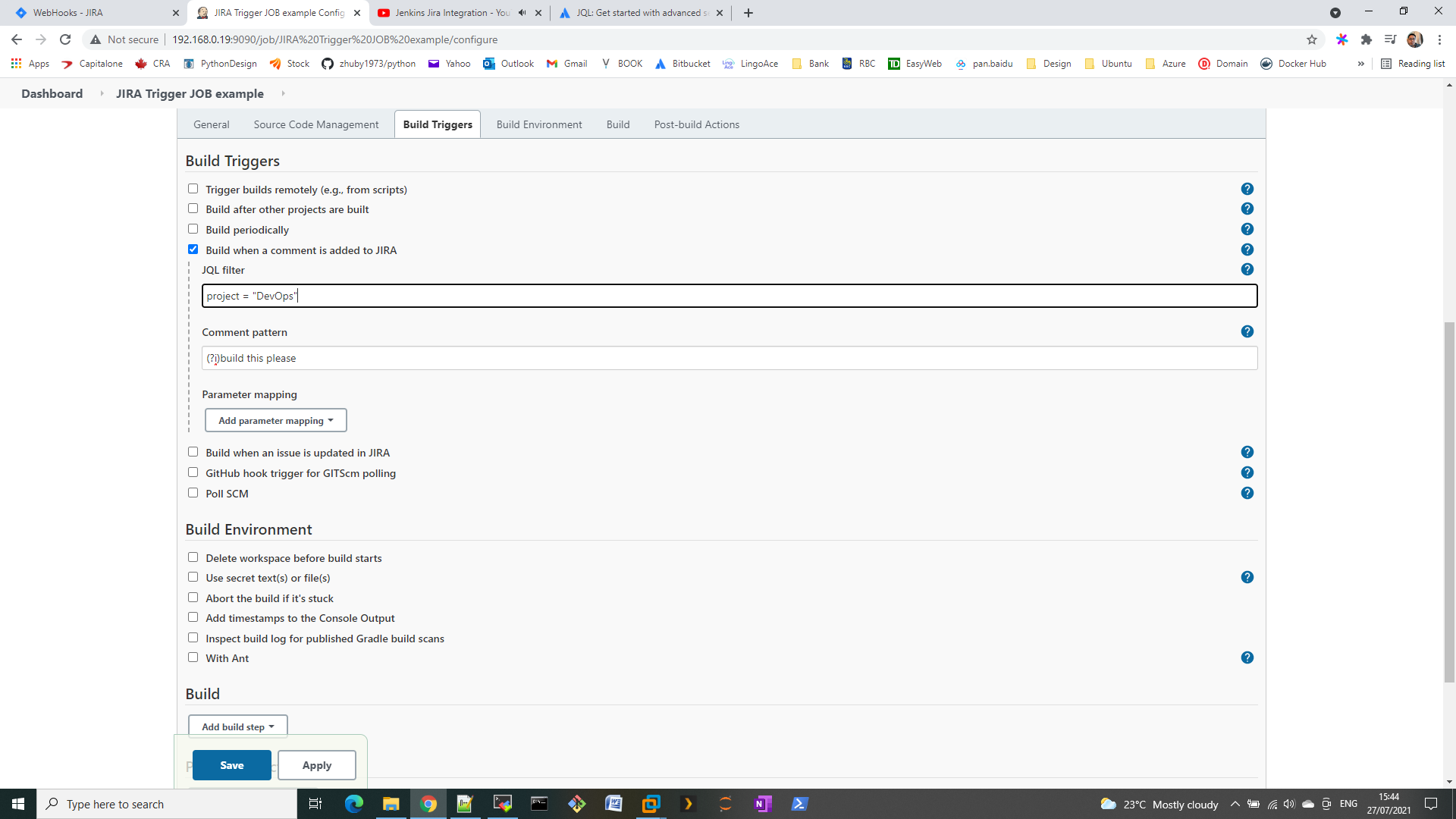
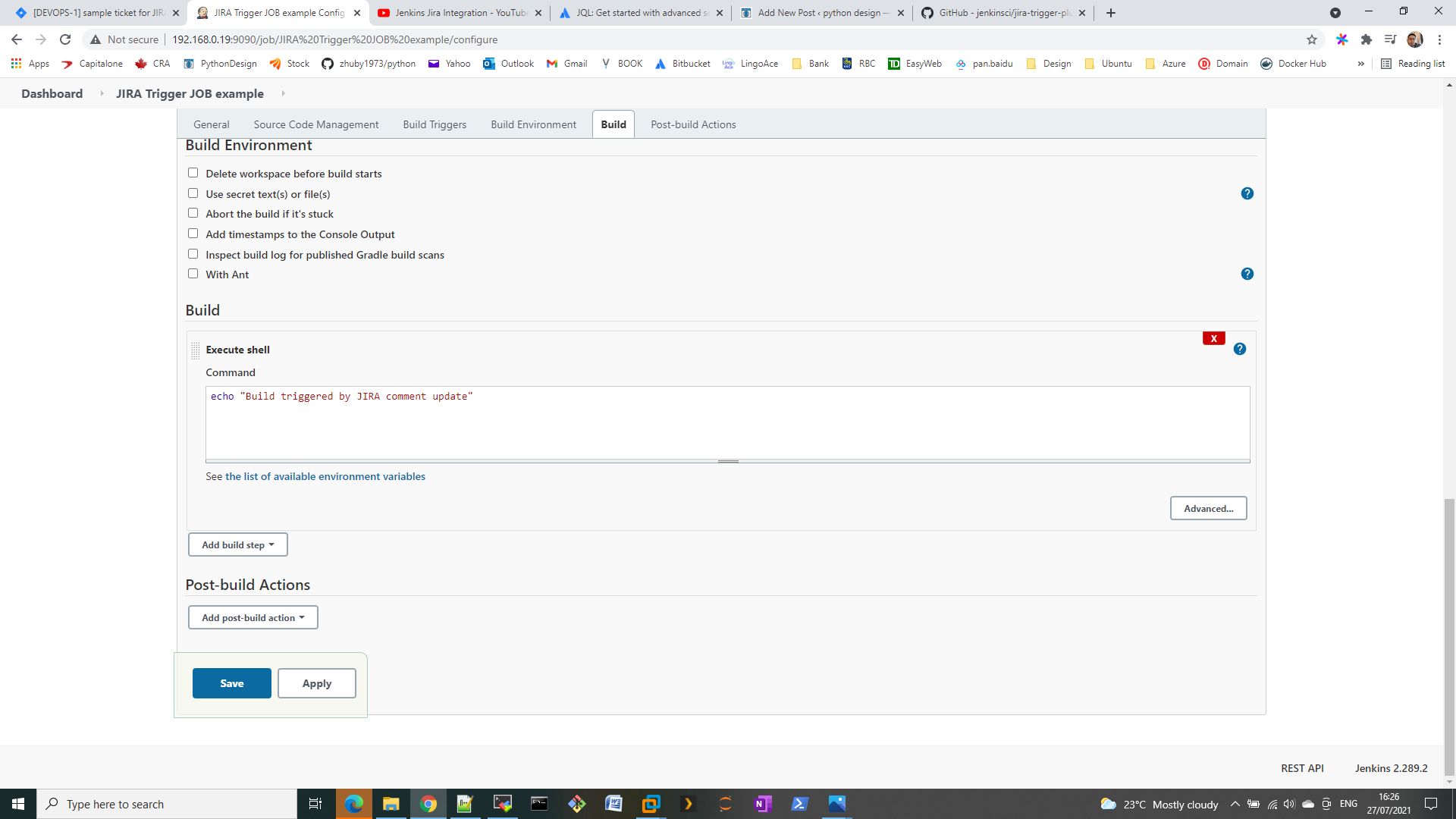
Step 6. Add a comment “build this please” on JIRA, then verify it triggered the Jenkins job successfully!
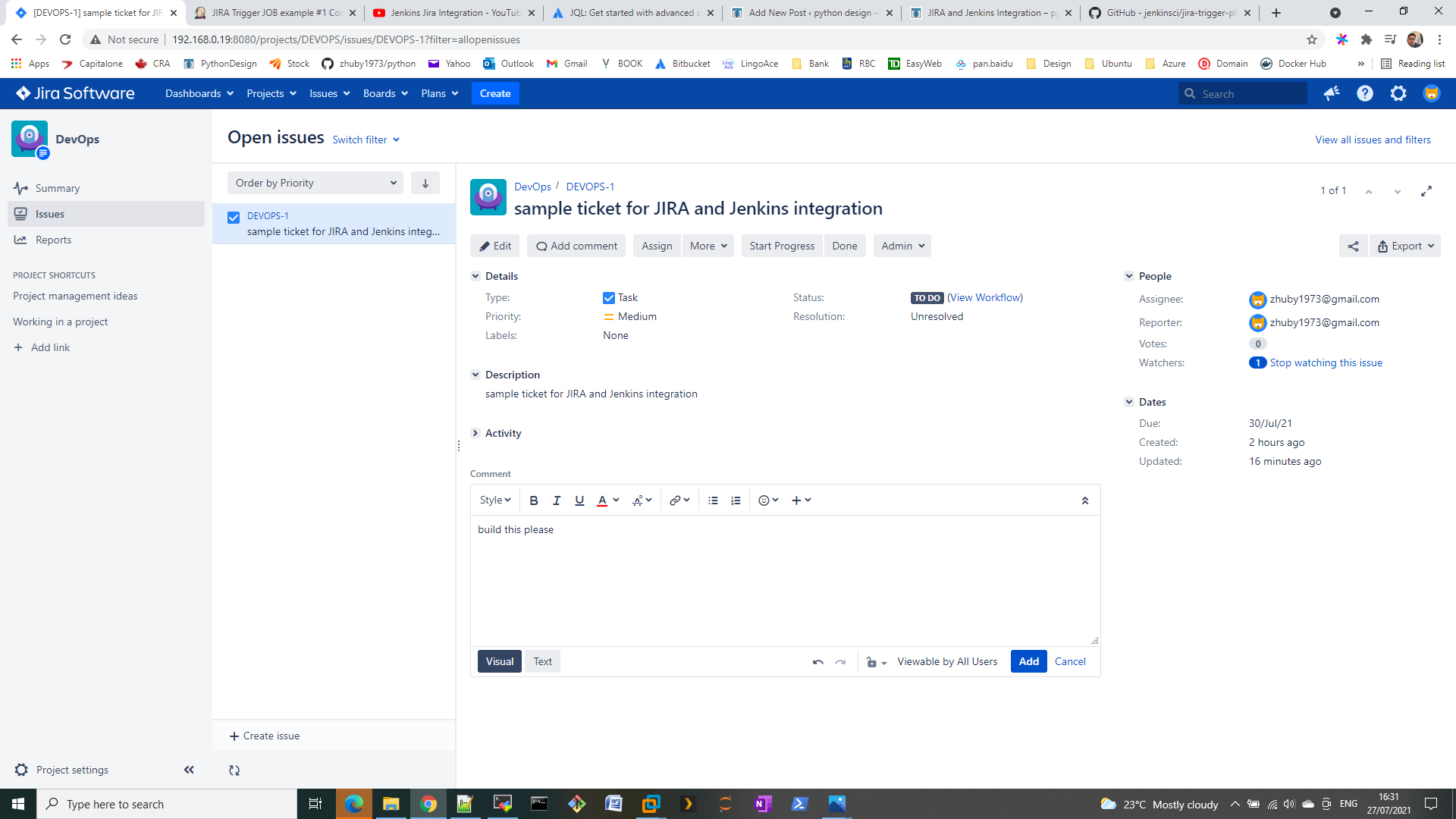
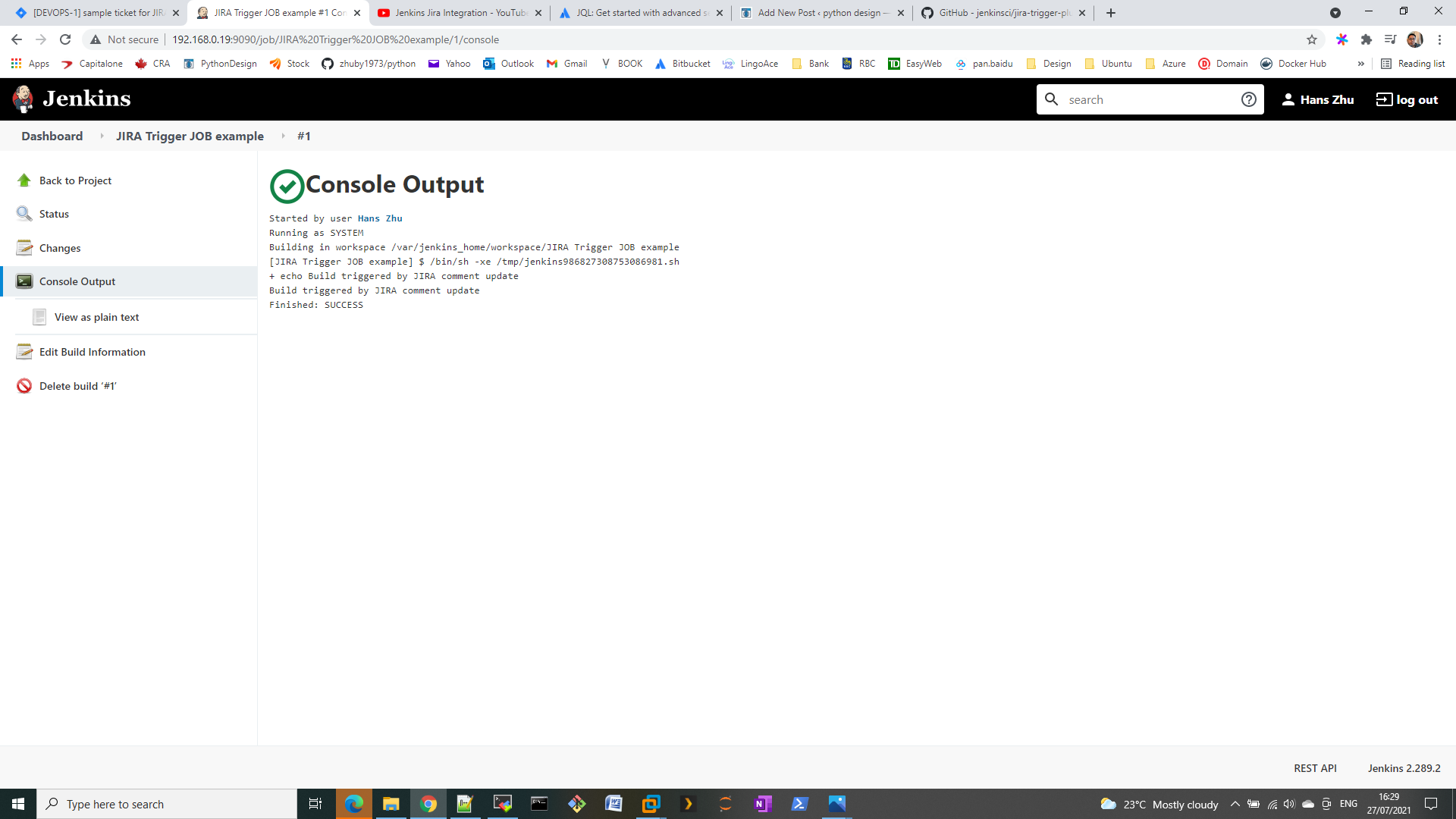
ref:
https://www.atlassian.com/software/jira/guides/expand-jira/jql#jql-syntax
https://github.com/jenkinsci/jira-trigger-plugin
