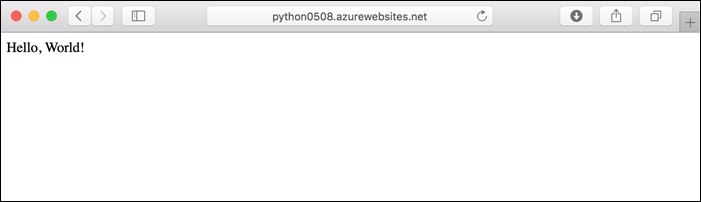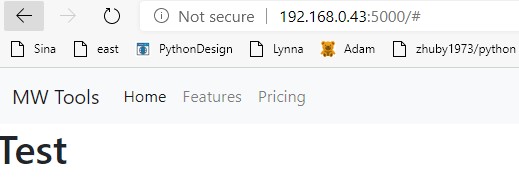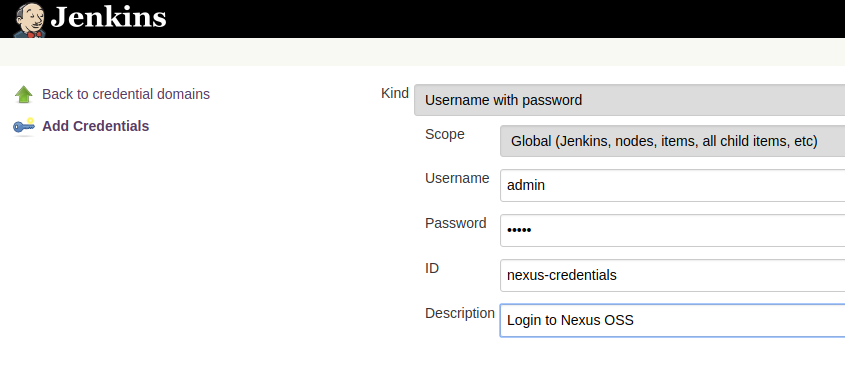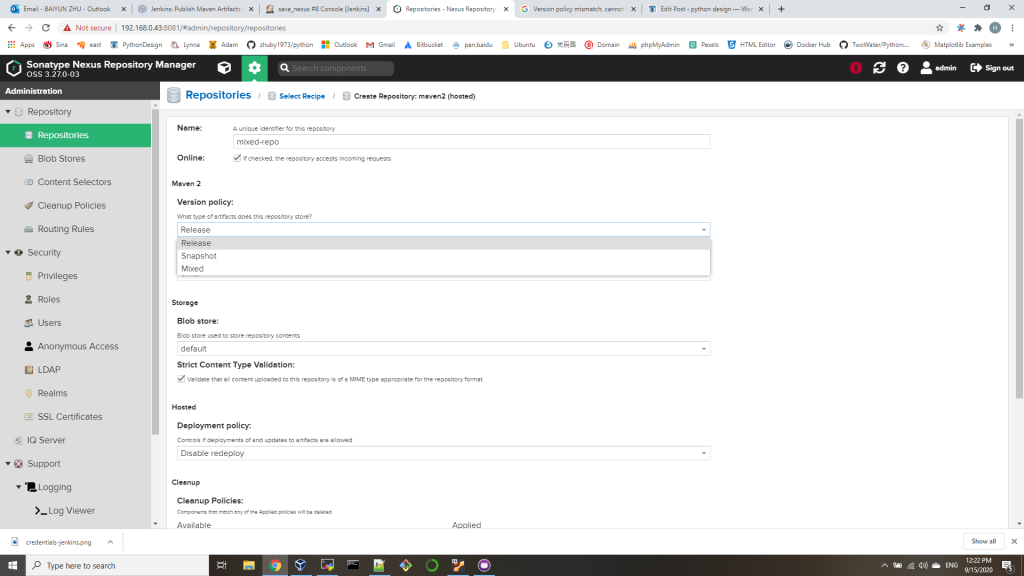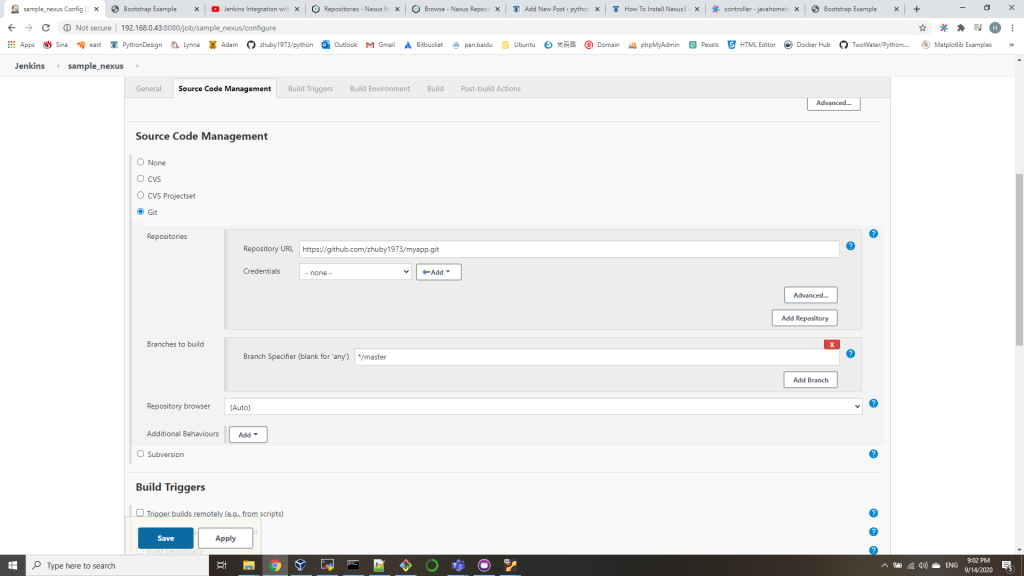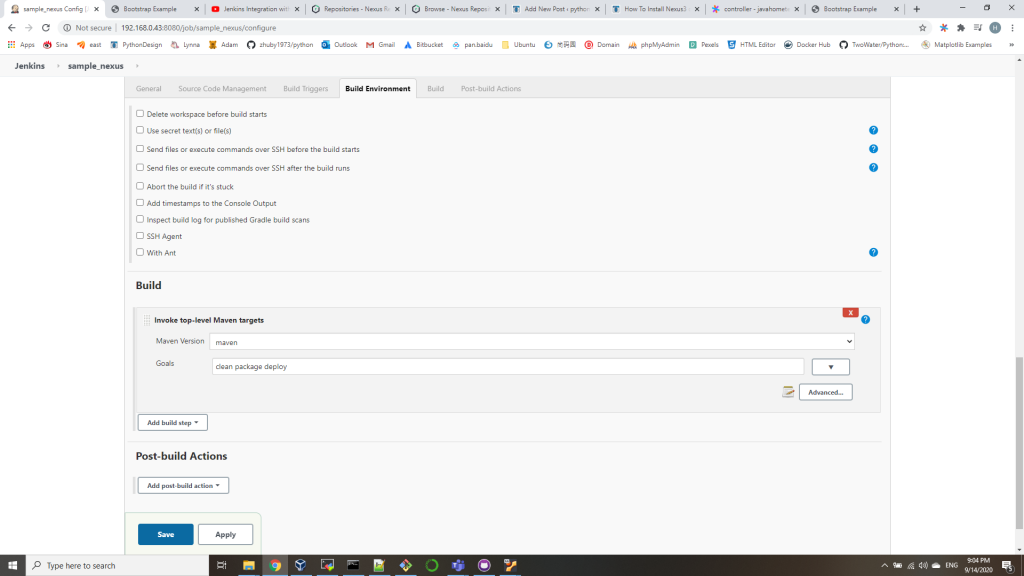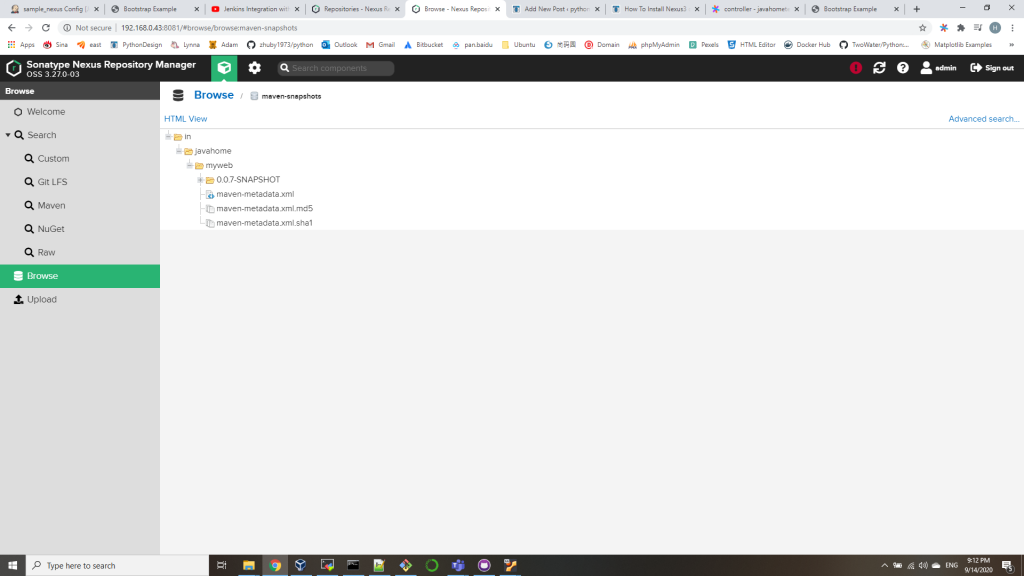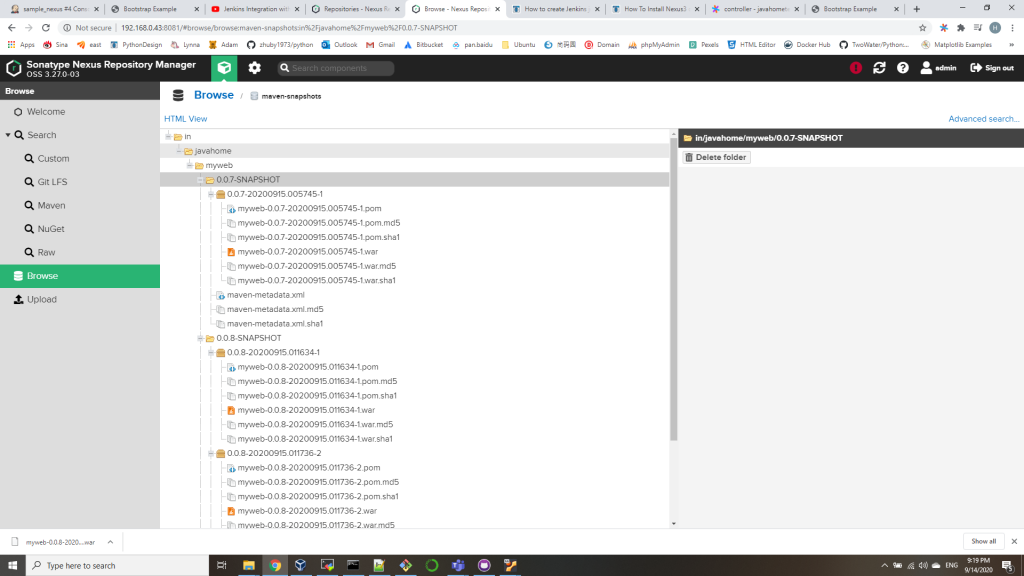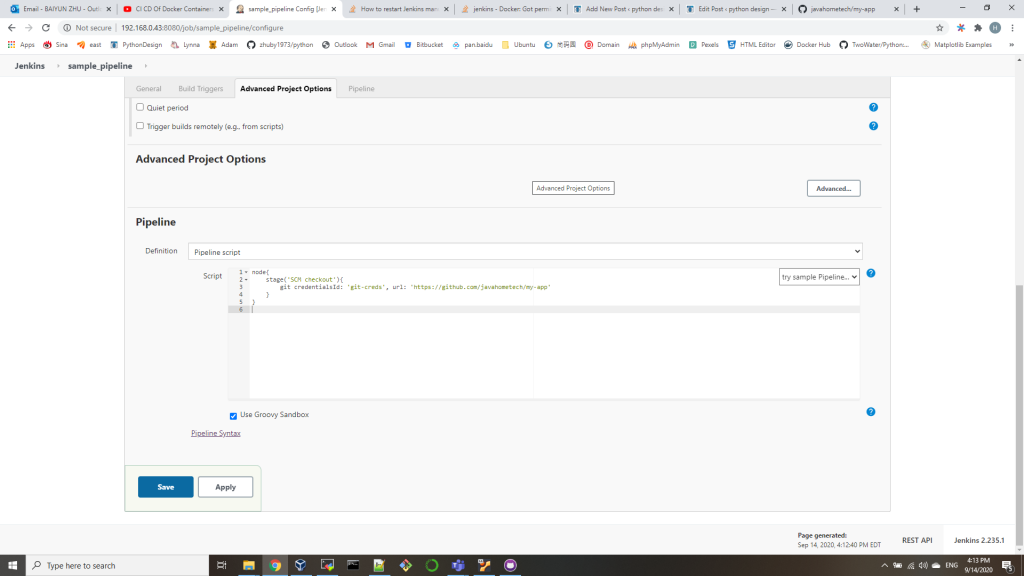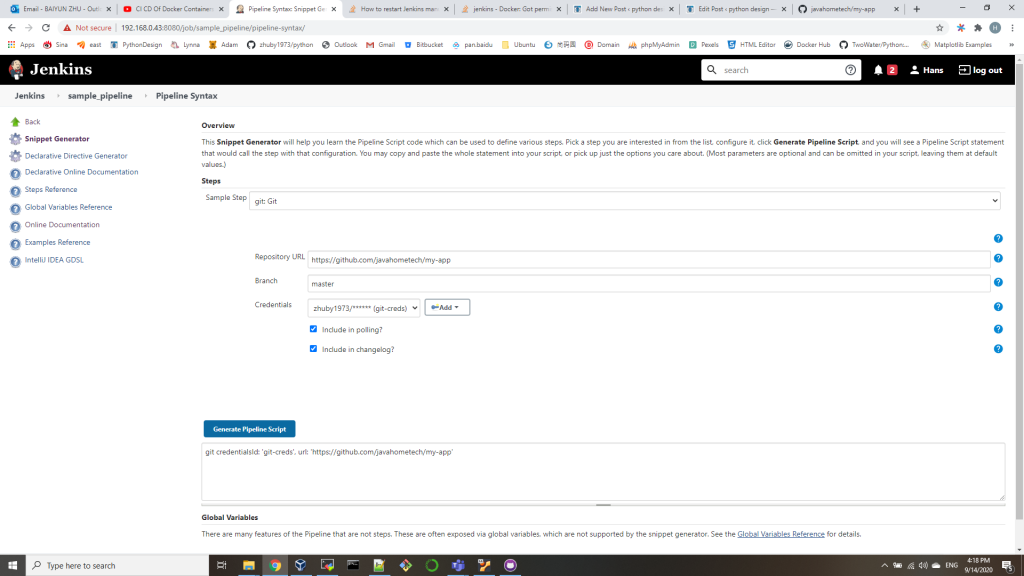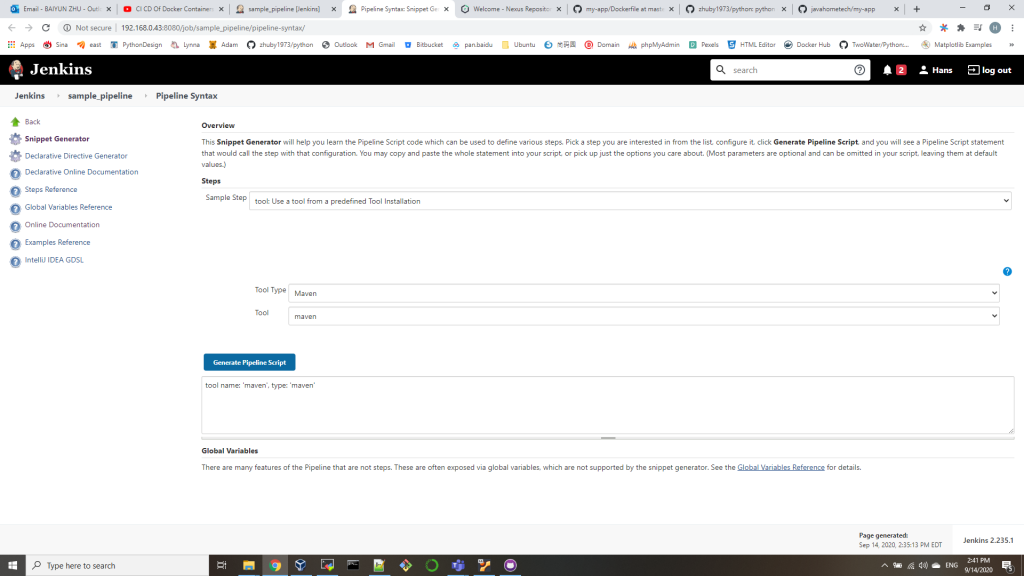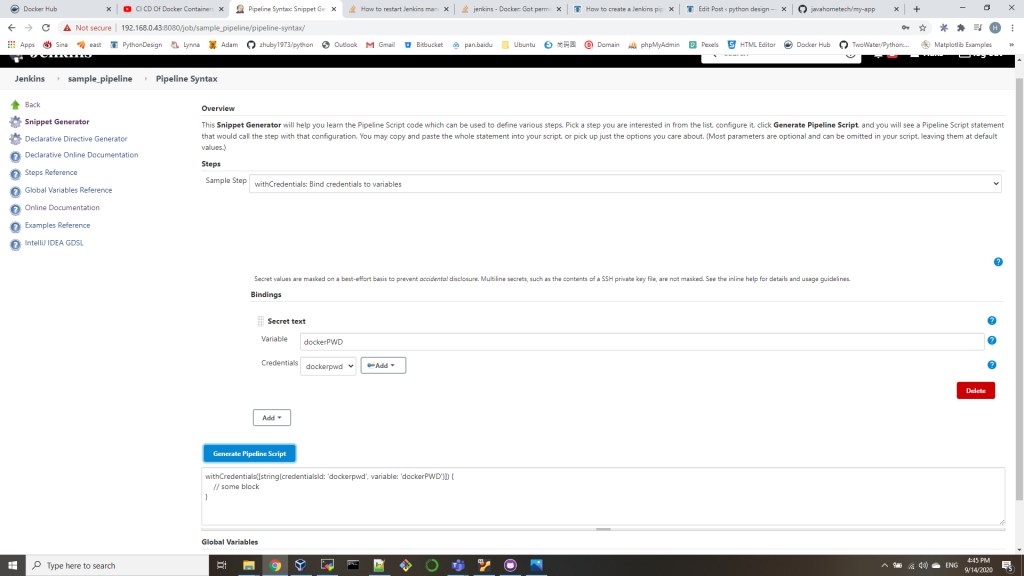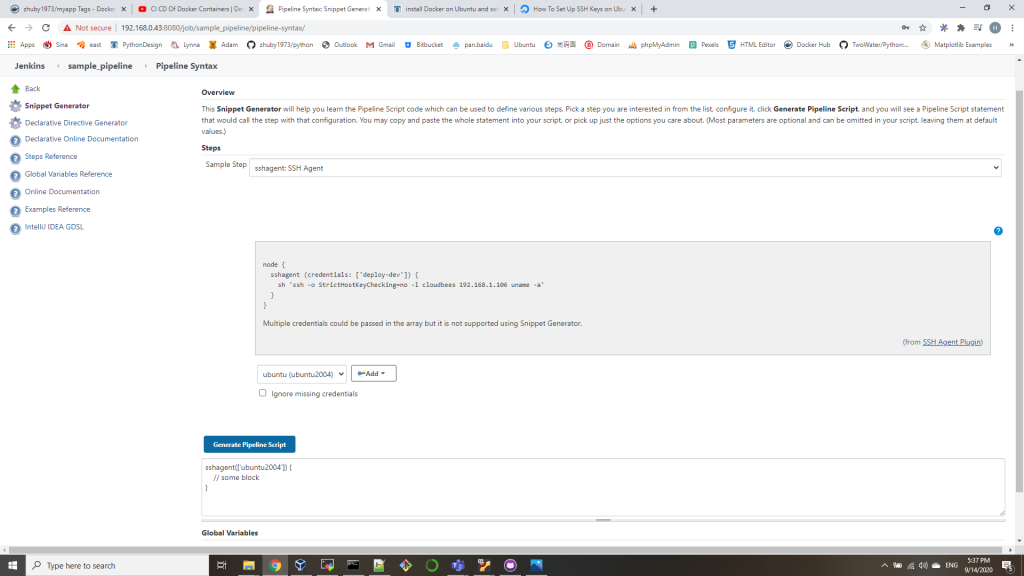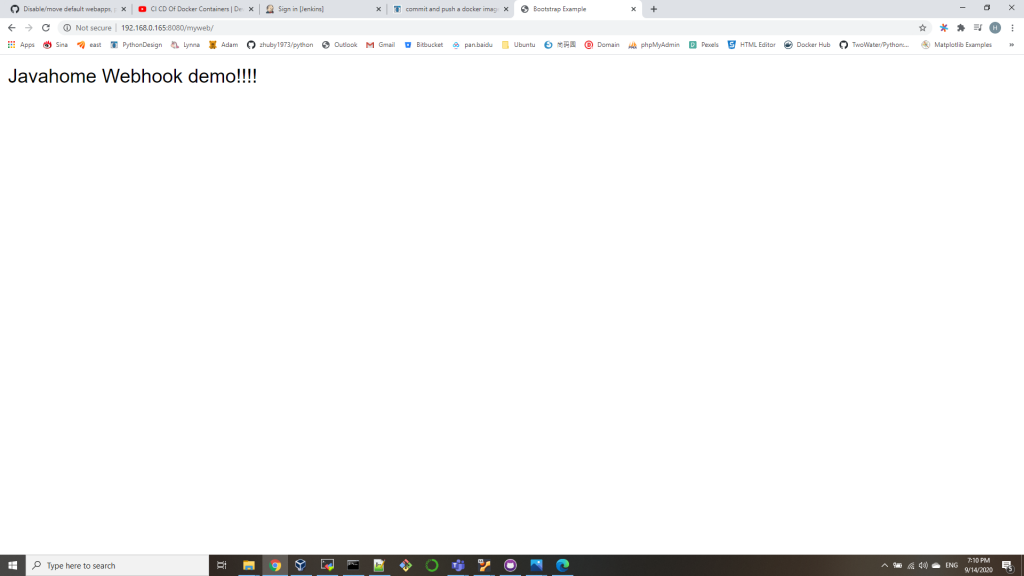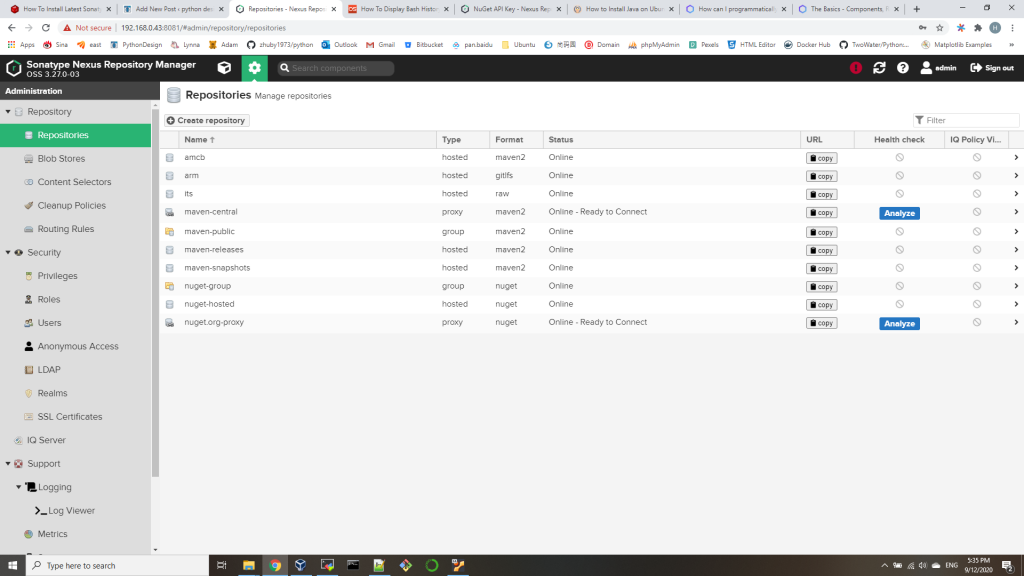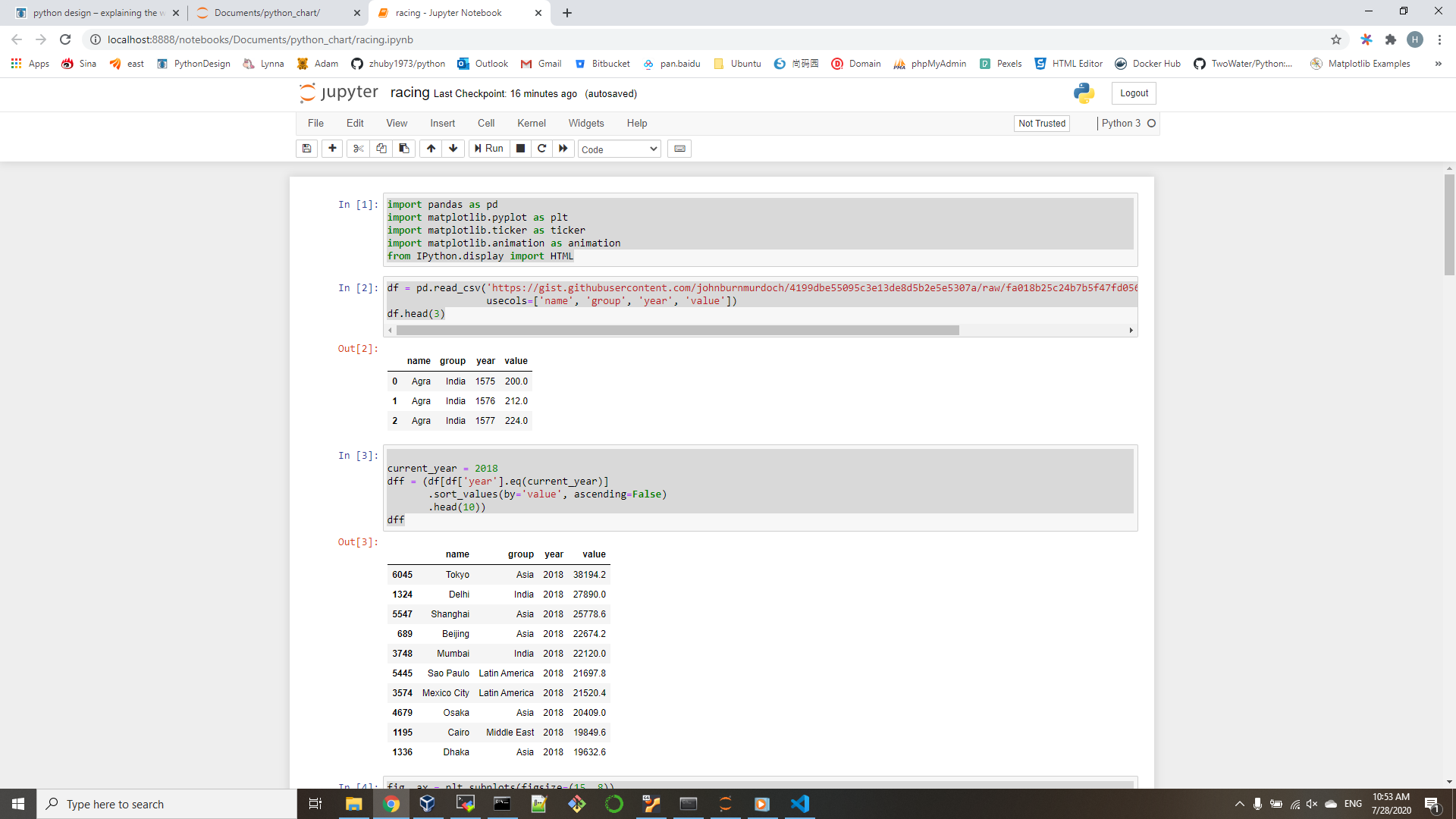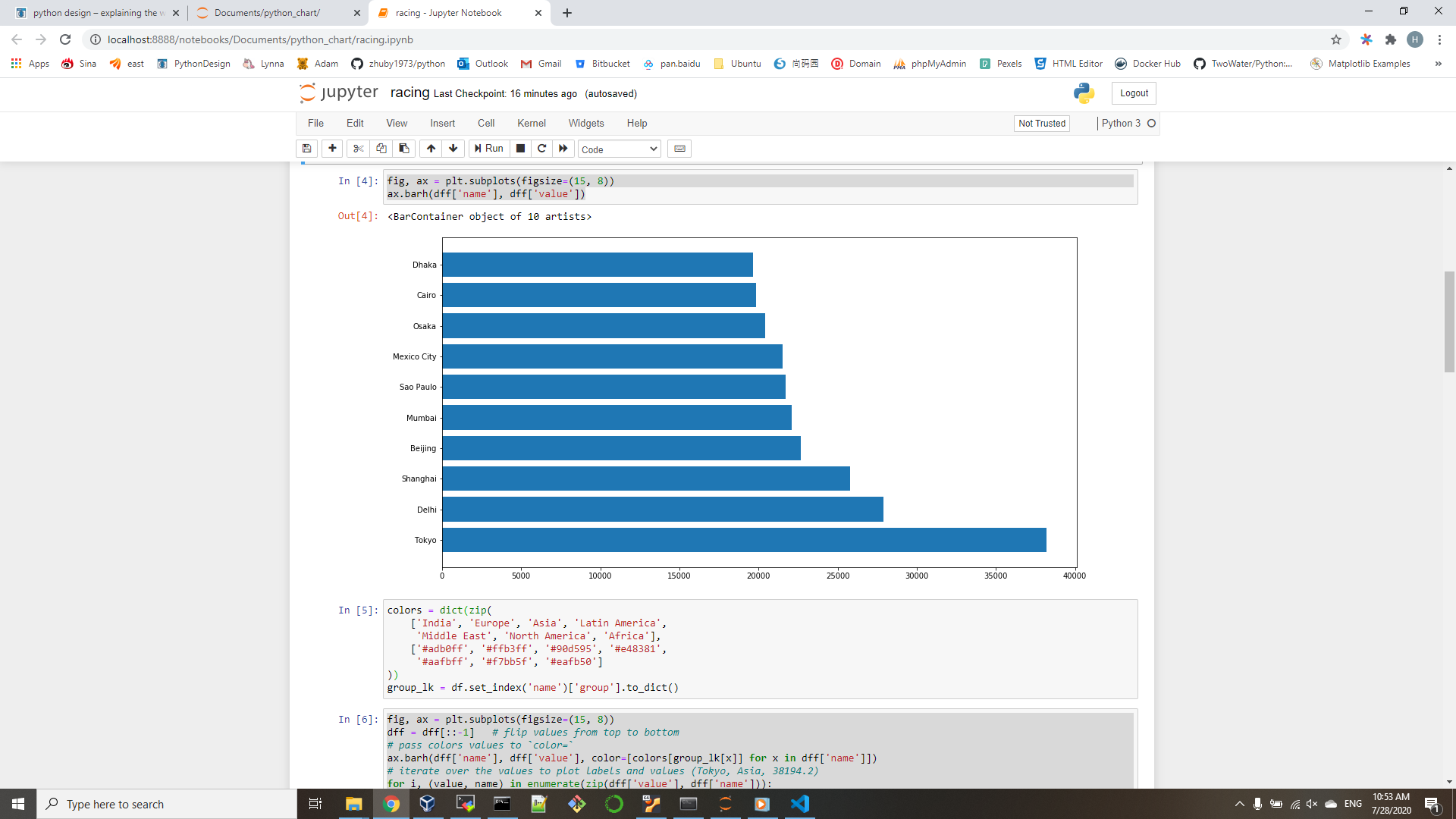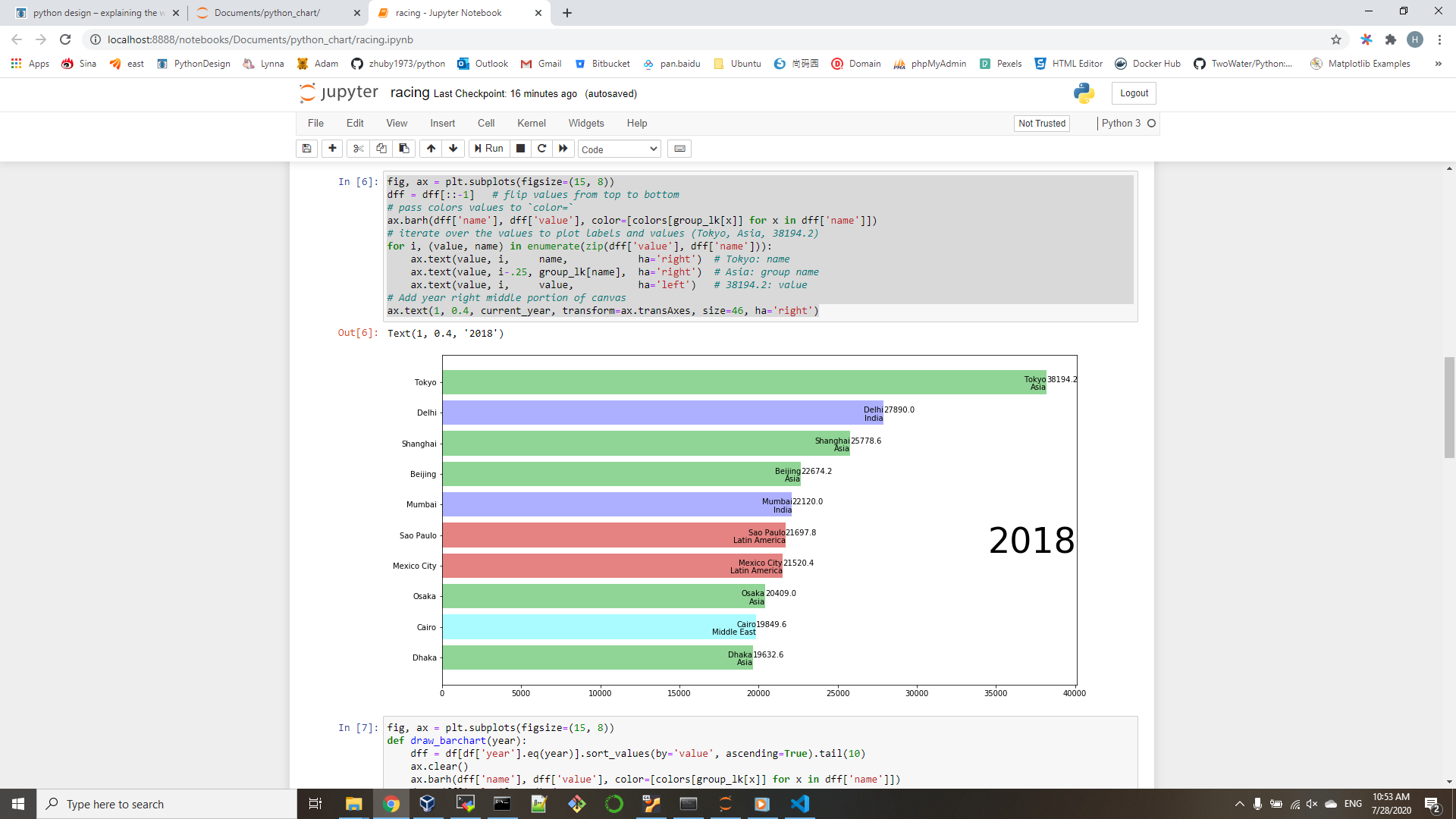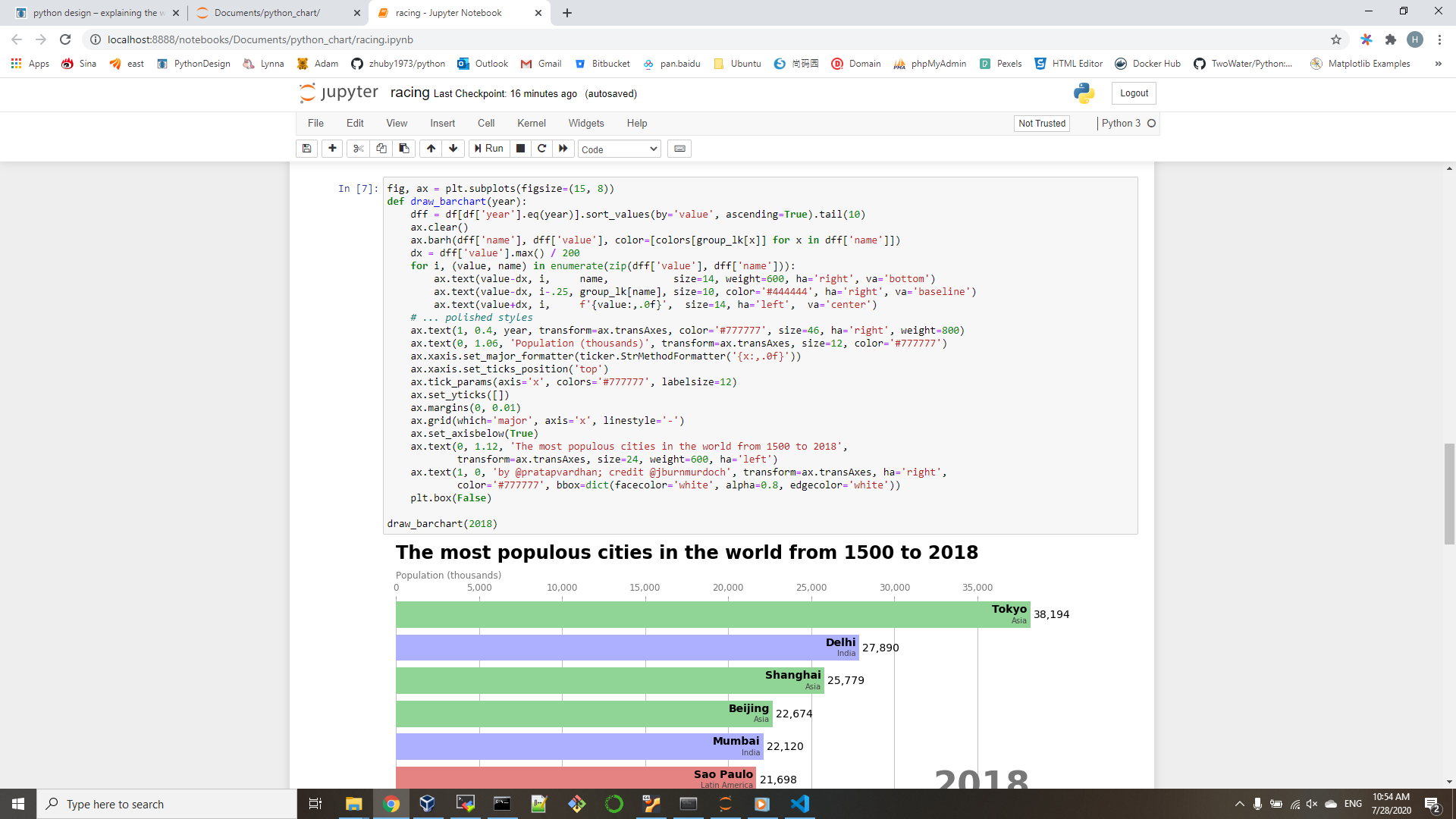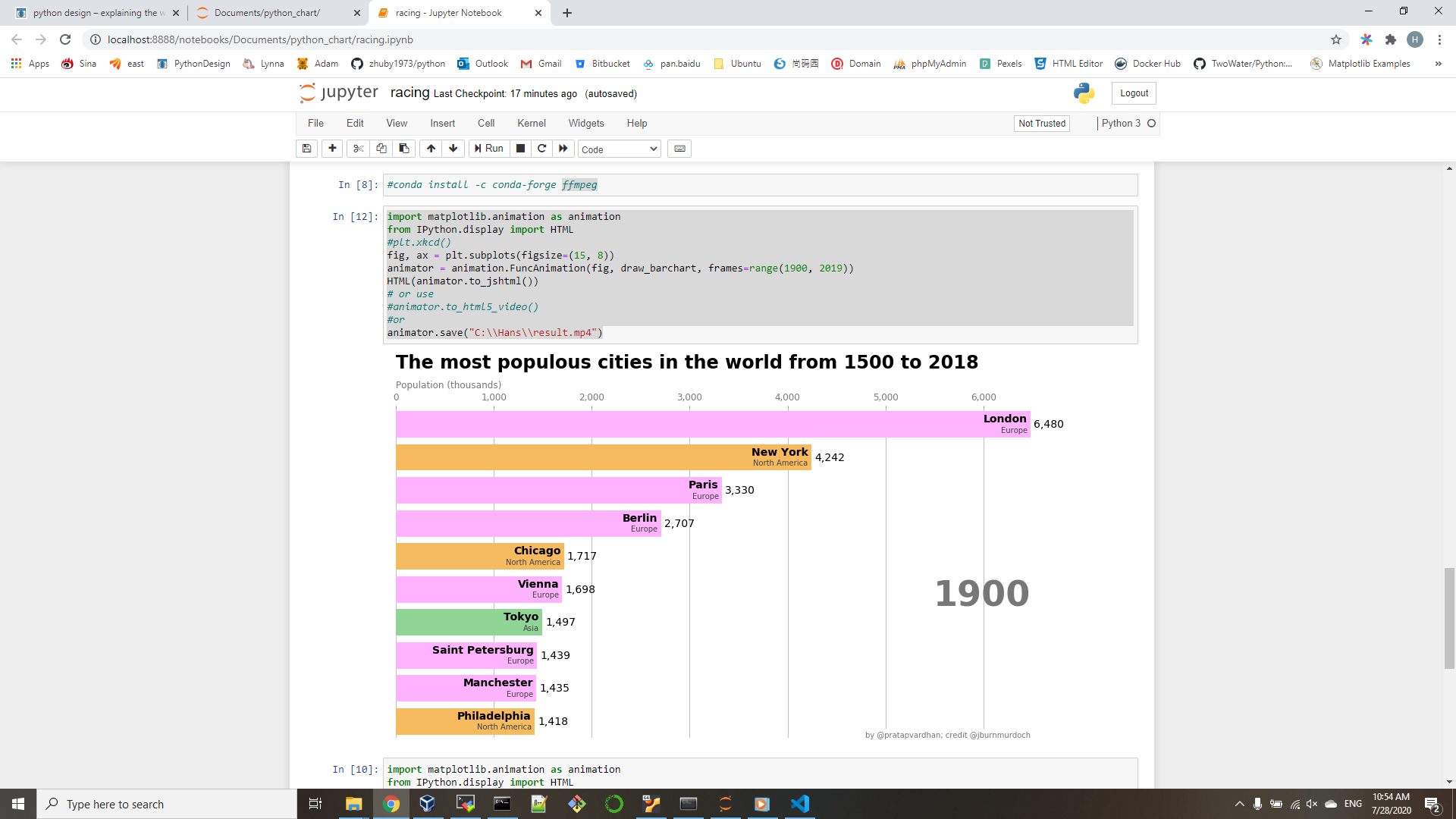In the toolbar of the Cloud Shell pane, click the Upload/Download files icon, in the drop-down menu, click Upload and upload the files az104-06-vms-template.json, and az104-06-vm-parameters.json into the Cloud Shell home directory.
{
"$schema": "https://schema.management.azure.com/schemas/2015-01-01/deploymentTemplate.json#",
"contentVersion": "1.0.0.0",
"parameters": {
"vmSize": {
"type": "string",
"defaultValue": "Standard_D2s_v3",
"metadata": {
"description": "Virtual machine size"
}
},
"nameSuffix": {
"type": "string",
"allowedValues": [
"0",
"1",
"2"
],
"metadata": {
"description": "Naming suffix"
}
},
"adminUsername": {
"type": "string",
"metadata": {
"description": "Admin username"
}
},
"adminPassword": {
"type": "securestring",
"metadata": {
"description": "Admin password"
}
}
},
"variables": {
"vmName": "[concat('az104-05-vm',parameters('nameSuffix'))]",
"nicName": "[concat('az104-05-nic',parameters('nameSuffix'))]",
"virtualNetworkName": "[concat('az104-05-vnet',parameters('nameSuffix'))]",
"publicIPAddressName": "[concat('az104-05-pip',parameters('nameSuffix'))]",
"nsgName": "[concat('az104-05-nsg',parameters('nameSuffix'))]",
"vnetIpPrefix": "[concat('10.5',parameters('nameSuffix'),'.0.0/22')]",
"subnetIpPrefix": "[concat('10.5',parameters('nameSuffix'),'.0.0/24')]",
"subnetName": "subnet0",
"subnetRef": "[resourceId('Microsoft.Network/virtualNetworks/subnets', variables('virtualNetworkName'), variables('subnetName'))]",
"computeApiVersion": "2018-06-01",
"networkApiVersion": "2018-08-01"
},
"resources": [
{
"name": "[variables('vmName')]",
"type": "Microsoft.Compute/virtualMachines",
"apiVersion": "[variables('computeApiVersion')]",
"location": "[resourceGroup().location]",
"dependsOn": [
"[variables('nicName')]"
],
"properties": {
"osProfile": {
"computerName": "[variables('vmName')]",
"adminUsername": "[parameters('adminUsername')]",
"adminPassword": "[parameters('adminPassword')]",
"windowsConfiguration": {
"provisionVmAgent": "true"
}
},
"hardwareProfile": {
"vmSize": "[parameters('vmSize')]"
},
"storageProfile": {
"imageReference": {
"publisher": "MicrosoftWindowsServer",
"offer": "WindowsServer",
"sku": "2019-Datacenter",
"version": "latest"
},
"osDisk": {
"createOption": "fromImage"
},
"dataDisks": []
},
"networkProfile": {
"networkInterfaces": [
{
"properties": {
"primary": true
},
"id": "[resourceId('Microsoft.Network/networkInterfaces', variables('nicName'))]"
}
]
}
}
},
{
"type": "Microsoft.Network/virtualNetworks",
"name": "[variables('virtualNetworkName')]",
"apiVersion": "[variables('networkApiVersion')]",
"location": "[resourceGroup().location]",
"comments": "Virtual Network",
"properties": {
"addressSpace": {
"addressPrefixes": [
"[variables('vnetIpPrefix')]"
]
},
"subnets": [
{
"name": "[variables('subnetName')]",
"properties": {
"addressPrefix": "[variables('subnetIpPrefix')]"
}
}
]
}
},
{
"name": "[variables('nicName')]",
"type": "Microsoft.Network/networkInterfaces",
"apiVersion": "[variables('networkApiVersion')]",
"location": "[resourceGroup().location]",
"comments": "Primary NIC",
"dependsOn": [
"[variables('publicIpAddressName')]",
"[variables('nsgName')]",
"[variables('virtualNetworkName')]"
],
"properties": {
"ipConfigurations": [
{
"name": "ipconfig1",
"properties": {
"subnet": {
"id": "[variables('subnetRef')]"
},
"privateIPAllocationMethod": "Dynamic",
"publicIpAddress": {
"id": "[resourceId('Microsoft.Network/publicIpAddresses', variables('publicIpAddressName'))]"
}
}
}
],
"networkSecurityGroup": {
"id": "[resourceId('Microsoft.Network/networkSecurityGroups', variables('nsgName'))]"
}
}
},
{
"name": "[variables('publicIpAddressName')]",
"type": "Microsoft.Network/publicIpAddresses",
"apiVersion": "[variables('networkApiVersion')]",
"location": "[resourceGroup().location]",
"comments": "Public IP for Primary NIC",
"properties": {
"publicIpAllocationMethod": "Dynamic"
}
},
{
"name": "[variables('nsgName')]",
"type": "Microsoft.Network/networkSecurityGroups",
"apiVersion": "[variables('networkApiVersion')]",
"location": "[resourceGroup().location]",
"comments": "Network Security Group (NSG) for Primary NIC",
"properties": {
"securityRules": [
{
"name": "default-allow-rdp",
"properties": {
"priority": 1000,
"sourceAddressPrefix": "*",
"protocol": "Tcp",
"destinationPortRange": "3389",
"access": "Allow",
"direction": "Inbound",
"sourcePortRange": "*",
"destinationAddressPrefix": "*"
}
}
]
}
}
],
"outputs": {}
}
{
"$schema": "https://schema.management.azure.com/schemas/2015-01-01/deploymentParameters.json#",
"contentVersion": "1.0.0.0",
"parameters": {
"vmSize": {
"value": "Standard_D2s_v3"
},
"adminUsername": {
"value": "Student"
},
"adminPassword": {
"value": "Pa55w.rd1234"
}
}
}
From the Cloud Shell pane, run the following to create the first resource group that will be hosting the first virtual network and the pair of virtual machines:
$location = 'West US'
$rgName = 'My-RG01'
New-AzResourceGroup -Name $rgName -Location $location
From the Cloud Shell pane, run the following to create the first virtual network and deploy a pair of virtual machines into it by using the template and parameter files you uploaded:
New-AzResourceGroupDeployment `
-ResourceGroupName $rgName `
-TemplateFile $HOME/az104-06-vms-template.json `
-TemplateParameterFile $HOME/az104-06-vm-parameters.json `
-AsJob