- create a Azure Storage Account and File Storage first, then click “Connect” to get connection Credential
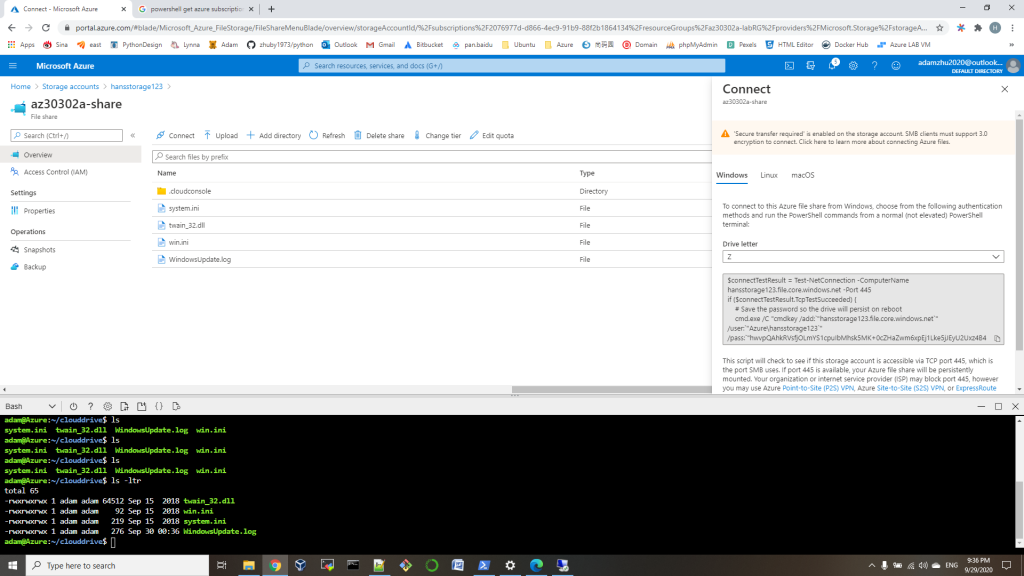
2. open a PowerShell on local computer, run the commands copied from first step:
# Save the password so the drive will persist on rebootcmd.exe /C "cmdkey /add:`"hansstorage123.file.core.windows.net`" /user:`"Azure\hansstorage123`" /pass:`"hwvpQAhkRVsfjOLmYS1cpuIbMhsk5MK+0cZHaZwm6xpEj1Lke5jJEyU2Uxz4B4QKFLLaMcgyUQvQE0VzkxtGxA==`""# Mount the driveNew-PSDrive -Name Z -PSProvider FileSystem -Root "\\hansstorage123.file.core.windows.net\az30302a-share" -Persist
3. then you can copy files to Z: driver
4. run below command on Azure PowerShell window, you will find all the files in Z: mounted to your Azure:~/clouddrive
$subscription_id = (Get-AzContext).Subscription.id clouddrive mount -s "$subscription_id" -g 'az30302a-labRG' -n 'hansstorage123' -f 'az30302a-share'
or you can use git clone your repository to your Azure:~/clouddrive.
