- install Apache and WSGI
sudo apt install apache2 libapache2-mod-wsgi-py3 python3-pip python3-virtualenv
sudo pip3 install flask (skip this if you are planning to setup venv) - enable mod_wsgi
sudo a2enmod wsgi - create files as below (the __init__.py and wsgi file are mandatory)
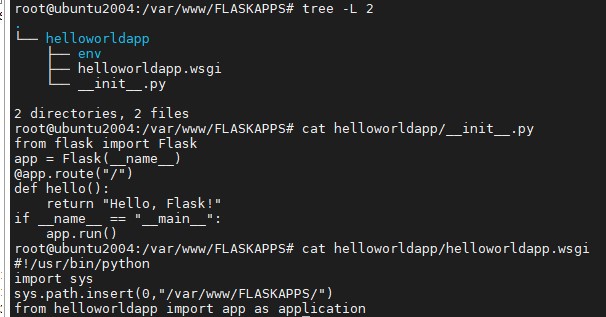
4. create apache wsgi conf file /etc/apache2/sites-available/flaskhelloworldsite.com.conf
and enable it: $ sudo a2ensite flaskhelloworldsite.com.conf
<VirtualHost *:80>
ServerAdmin webmaster@flaskhelloworldsite.com
ServerName 192.168.0.51
ServerAlias flaskhelloworldsite.com
ErrorLog /var/www/flaskhelloworldsite.com/logs/error.log
CustomLog /var/www/flaskhelloworldsite.com/logs/access.log combined
WSGIDaemonProcess helloworldapp user=www-data group=www-data threads=5
WSGIProcessGroup helloworldapp
WSGIScriptAlias / /var/www/FLASKAPPS/helloworldapp/helloworldapp.wsgi
<Directory /var/www/FLASKAPPS/helloworldapp>
Order allow,deny
Allow from all
</Directory>
</VirtualHost>
5. create log directory
$ sudo mkdir -p /var/www/flaskhelloworldsite.com/logs
$ sudo chown -R www-data:www-data flaskhelloworldsite.com
6. restart apache and verify the app
systemctl restart apache2
then you can open http://192.168.0.51/
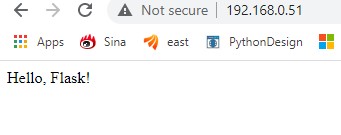
NOTE: if you want use python virtual env, we can setup venv in /var/www/FLASKAPPS:
virtualenv venv
source venv/bin/activate
pip install flask
then update WSGIDaemonProcess in /etc/apache2/sites-available/flaskhelloworldsite.com.conf with python-home:
WSGIDaemonProcess helloworldapp user=www-data group=www-data threads=5 python-home=/var/www/FLASKAPPS/venv
