Step 1. clone the repositoryhttps://github.com/MicrosoftLearning/AI-102-AIEngineer/20-ocr
Step 2. edit read-text.py as below:
import os
import time
from PIL import Image, ImageDraw
from matplotlib import pyplot as plt
# import namespaces
from azure.cognitiveservices.vision.computervision import ComputerVisionClient
from azure.cognitiveservices.vision.computervision.models import OperationStatusCodes
from msrest.authentication import CognitiveServicesCredentials
def main():
global cv_client
try:
# Get Configuration Settings
KEY='c36f33fd15784c3984c5a88dcde4c31c'
ENDPOINT='https://ai102cg.cognitiveservices.azure.com/'
# Authenticate Computer Vision client
credential = CognitiveServicesCredentials(KEY)
cv_client = ComputerVisionClient(ENDPOINT, credential)
# Menu for text reading functions
print('1: Use OCR API\n2: Use Read API\n3: Read handwriting\nAny other key to quit')
command = input('Enter a number:')
if command == '1':
image_file = os.path.join('images','Lincoln.jpg')
GetTextOcr(image_file)
elif command =='2':
image_file = os.path.join('images','Rome.pdf')
GetTextRead(image_file)
elif command =='3':
image_file = os.path.join('images','Note.jpg')
GetTextRead(image_file)
except Exception as ex:
print(ex)
def GetTextOcr(image_file):
print('Reading text in {}\n'.format(image_file))
# Use OCR API to read text in image
with open(image_file, mode="rb") as image_data:
ocr_results = cv_client.recognize_printed_text_in_stream(image_data)
# Prepare image for drawing
fig = plt.figure(figsize=(7, 7))
img = Image.open(image_file)
draw = ImageDraw.Draw(img)
# Process the text line by line
for region in ocr_results.regions:
for line in region.lines:
# Show the position of the line of text
l,t,w,h = list(map(int, line.bounding_box.split(',')))
draw.rectangle(((l,t), (l+w, t+h)), outline='magenta', width=5)
# Read the words in the line of text
line_text = ''
for word in line.words:
line_text += word.text + ' '
print(line_text.rstrip())
# Save the image with the text locations highlighted
plt.axis('off')
plt.imshow(img)
outputfile = 'ocr_results.jpg'
fig.savefig(outputfile)
print('Results saved in', outputfile)
def GetTextRead(image_file):
print('Reading text in {}\n'.format(image_file))
# Use Read API to read text in image
with open(image_file, mode="rb") as image_data:
read_op = cv_client.read_in_stream(image_data, raw=True)
# Get the async operation ID so we can check for the results
operation_location = read_op.headers["Operation-Location"]
operation_id = operation_location.split("/")[-1]
# Wait for the asynchronous operation to complete
while True:
read_results = cv_client.get_read_result(operation_id)
if read_results.status not in [OperationStatusCodes.running, OperationStatusCodes.not_started]:
break
time.sleep(1)
# If the operation was successfuly, process the text line by line
if read_results.status == OperationStatusCodes.succeeded:
for page in read_results.analyze_result.read_results:
for line in page.lines:
print(line.text)
if __name__ == "__main__":
main()
import os
import time
from PIL import Image, ImageDraw
from matplotlib import pyplot as plt
# import namespaces
from azure.cognitiveservices.vision.computervision import ComputerVisionClient
from azure.cognitiveservices.vision.computervision.models import OperationStatusCodes
from msrest.authentication import CognitiveServicesCredentials
def main():
global cv_client
try:
# Get Configuration Settings
KEY='c36f33fd15784c3984c5a88dcde4c31c'
ENDPOINT='https://ai102cg.cognitiveservices.azure.com/'
# Authenticate Computer Vision client
credential = CognitiveServicesCredentials(KEY)
cv_client = ComputerVisionClient(ENDPOINT, credential)
# Menu for text reading functions
print('1: Use OCR API\n2: Use Read API\n3: Read handwriting\nAny other key to quit')
command = input('Enter a number:')
if command == '1':
image_file = os.path.join('images','Lincoln.jpg')
GetTextOcr(image_file)
elif command =='2':
image_file = os.path.join('images','Rome.pdf')
GetTextRead(image_file)
elif command =='3':
image_file = os.path.join('images','Note.jpg')
GetTextRead(image_file)
except Exception as ex:
print(ex)
def GetTextOcr(image_file):
print('Reading text in {}\n'.format(image_file))
# Use OCR API to read text in image
with open(image_file, mode="rb") as image_data:
ocr_results = cv_client.recognize_printed_text_in_stream(image_data)
# Prepare image for drawing
fig = plt.figure(figsize=(7, 7))
img = Image.open(image_file)
draw = ImageDraw.Draw(img)
# Process the text line by line
for region in ocr_results.regions:
for line in region.lines:
# Show the position of the line of text
l,t,w,h = list(map(int, line.bounding_box.split(',')))
draw.rectangle(((l,t), (l+w, t+h)), outline='magenta', width=5)
# Read the words in the line of text
line_text = ''
for word in line.words:
line_text += word.text + ' '
print(line_text.rstrip())
# Save the image with the text locations highlighted
plt.axis('off')
plt.imshow(img)
outputfile = 'ocr_results.jpg'
fig.savefig(outputfile)
print('Results saved in', outputfile)
def GetTextRead(image_file):
print('Reading text in {}\n'.format(image_file))
# Use Read API to read text in image
with open(image_file, mode="rb") as image_data:
read_op = cv_client.read_in_stream(image_data, raw=True)
# Get the async operation ID so we can check for the results
operation_location = read_op.headers["Operation-Location"]
operation_id = operation_location.split("/")[-1]
# Wait for the asynchronous operation to complete
while True:
read_results = cv_client.get_read_result(operation_id)
if read_results.status not in [OperationStatusCodes.running, OperationStatusCodes.not_started]:
break
time.sleep(1)
# If the operation was successfuly, process the text line by line
if read_results.status == OperationStatusCodes.succeeded:
for page in read_results.analyze_result.read_results:
for line in page.lines:
print(line.text)
if __name__ == "__main__":
main()
import os
import time
from PIL import Image, ImageDraw
from matplotlib import pyplot as plt
# import namespaces
from azure.cognitiveservices.vision.computervision import ComputerVisionClient
from azure.cognitiveservices.vision.computervision.models import OperationStatusCodes
from msrest.authentication import CognitiveServicesCredentials
def main():
global cv_client
try:
# Get Configuration Settings
KEY='c36f33fd15784c3984c5a88dcde4c31c'
ENDPOINT='https://ai102cg.cognitiveservices.azure.com/'
# Authenticate Computer Vision client
credential = CognitiveServicesCredentials(KEY)
cv_client = ComputerVisionClient(ENDPOINT, credential)
# Menu for text reading functions
print('1: Use OCR API\n2: Use Read API\n3: Read handwriting\nAny other key to quit')
command = input('Enter a number:')
if command == '1':
image_file = os.path.join('images','Lincoln.jpg')
GetTextOcr(image_file)
elif command =='2':
image_file = os.path.join('images','Rome.pdf')
GetTextRead(image_file)
elif command =='3':
image_file = os.path.join('images','Note.jpg')
GetTextRead(image_file)
except Exception as ex:
print(ex)
def GetTextOcr(image_file):
print('Reading text in {}\n'.format(image_file))
# Use OCR API to read text in image
with open(image_file, mode="rb") as image_data:
ocr_results = cv_client.recognize_printed_text_in_stream(image_data)
# Prepare image for drawing
fig = plt.figure(figsize=(7, 7))
img = Image.open(image_file)
draw = ImageDraw.Draw(img)
# Process the text line by line
for region in ocr_results.regions:
for line in region.lines:
# Show the position of the line of text
l,t,w,h = list(map(int, line.bounding_box.split(',')))
draw.rectangle(((l,t), (l+w, t+h)), outline='magenta', width=5)
# Read the words in the line of text
line_text = ''
for word in line.words:
line_text += word.text + ' '
print(line_text.rstrip())
# Save the image with the text locations highlighted
plt.axis('off')
plt.imshow(img)
outputfile = 'ocr_results.jpg'
fig.savefig(outputfile)
print('Results saved in', outputfile)
def GetTextRead(image_file):
print('Reading text in {}\n'.format(image_file))
# Use Read API to read text in image
with open(image_file, mode="rb") as image_data:
read_op = cv_client.read_in_stream(image_data, raw=True)
# Get the async operation ID so we can check for the results
operation_location = read_op.headers["Operation-Location"]
operation_id = operation_location.split("/")[-1]
# Wait for the asynchronous operation to complete
while True:
read_results = cv_client.get_read_result(operation_id)
if read_results.status not in [OperationStatusCodes.running, OperationStatusCodes.not_started]:
break
time.sleep(1)
# If the operation was successfuly, process the text line by line
if read_results.status == OperationStatusCodes.succeeded:
for page in read_results.analyze_result.read_results:
for line in page.lines:
print(line.text)
if __name__ == "__main__":
main()
Step 3. verify the app
C:\Hans\AI-102-AIEngineer\20-ocr\Python\read-text> python .\read-text.py
1: Use OCR API
2: Use Read API
3: Read handwriting
Any other key to quit
Enter a number:3
Reading text in images\Note.jpg
Shopping List
Non-Fat milk
Bread
Eggs
C:\Hans\AI-102-AIEngineer\20-ocr\Python\read-text> python .\read-text.py
1: Use OCR API
2: Use Read API
3: Read handwriting
Any other key to quit
Enter a number:3
Reading text in images\Note.jpg
Shopping List
Non-Fat milk
Bread
Eggs
C:\Hans\AI-102-AIEngineer\20-ocr\Python\read-text> python .\read-text.py 1: Use OCR API 2: Use Read API 3: Read handwriting Any other key to quit Enter a number:3 Reading text in images\Note.jpg Shopping List Non-Fat milk Bread Eggs
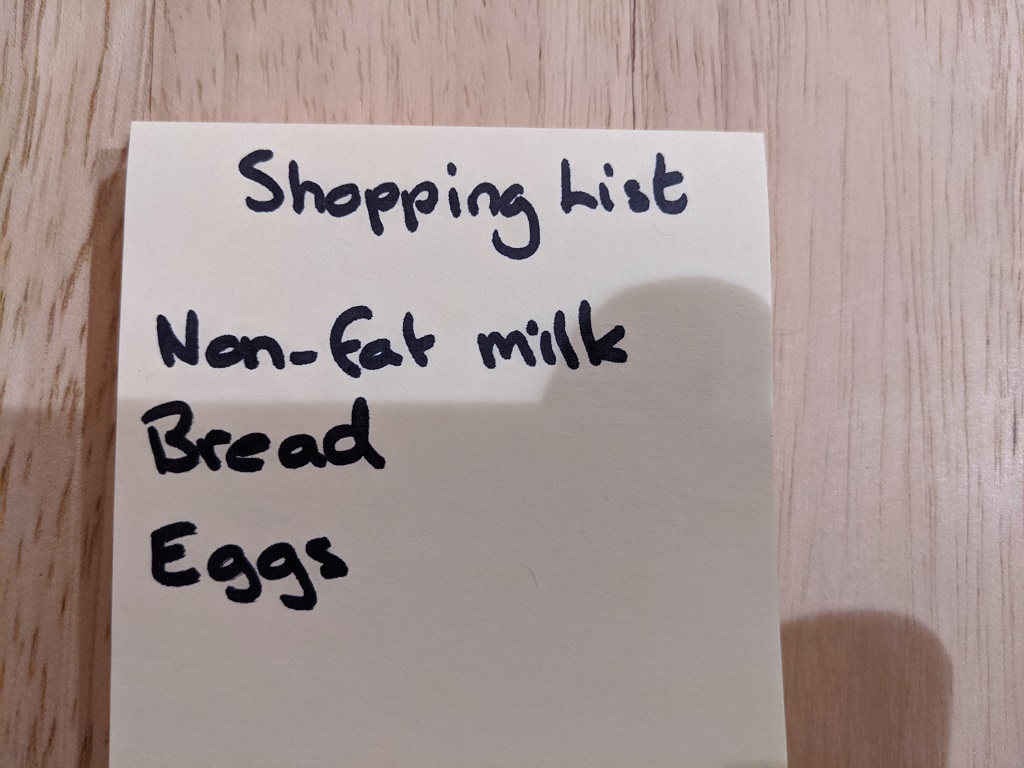

This design is spectacular! You most certainly know
how to keep a reader amused. Between your wit and your videos, I was almost moved to start my own blog (well, almost…HaHa!)
Excellent job. I really enjoyed what you had to say, and more than that,
how you presented it. Too cool!
What’s Taking place i am new to this, I stumbled upon this I
have found It positively useful and it has helped me out
loads. I hope to give a contribution & aid other customers like its aided me.
Great job.
Hi there, its good piece of writing on the topic of media print, we all be aware of media is a fantastic source of data.
Take a look at my web-site :: ViagRx Reviews
You are my intake, I own few blogs and often run out
from post :).
my blog post :: http://www.cruzenews.com
I pay a visit day-to-day some web pages and sites to read content, however this
blog offers feature based articles.
Here is my web page :: https://www.dailystrength.org
I am sure this post has touched all the internet viewers, its really really good piece of writing on building up new website.
Also visit my webpage: http://www.dailystrength.org
Thank you for some other informative website. The place else could
I get that kind of information written in such a perfect means?
I have a venture that I’m just now running on, and I’ve been at the look out for such info.
Feel free to visit my webpage … Alpha Extracts Reviews
Wow! This can be one particular of the most helpful
blogs We’ve ever arrive across on this subject.
Actually Wonderful. I’m also a specialist in this topic
so I can understand your effort.
Also visit my homepage; http://www.44706648-90-20190827182230.webstarterz.com
This is the right site for everyone who wants to understand this topic.
You understand a whole lot its almost hard to argue with you
(not that I personally will need to?HaHa). You certainly put a new spin on a subject which has been written about for many years.
Excellent stuff, just wonderful!
Look at my web blog – Zenzi CBD Gummies Reviews